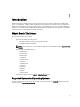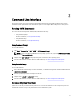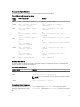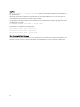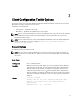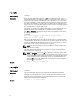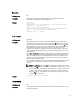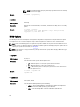Reference Guide
-i or --infile
Valid Argument <
filename
>
Description
Directs the CCTK utility to take input from an .ini file. The utility searches the file for a
CCTK heading identical to the utility name. An error is returned if the file or section is not
found. If the section is found, each name/value pair is applied to the system. The names
must match a valid option, and the arguments must be in the proper format for the option.
If an option is not available on a system and it is specified in a file, the utility ignores the
option. If any errors are found in the format of the names or values, that option is skipped.
The remaining options are applied to the system.
If this option is used with other function command options, they are applied in the order
in which they appear on the command line, overriding any previous commands.
In the .ini file, bootorder is displayed as a list of comma separated device short forms in
the order they are assigned.
For example:
bootorder=legacytype,+pcmcia,+hdd.1,-floppy,+cdrom,-
hdd.2,+nic.1,-hdd.3,+nic.2
A plus (+) symbol with the device name indicates that the device is enabled and a minus
(-) symbol indicates that the device is disabled. You can enable or disable the devices by
changing the symbol displayed with the device short name. These symbols are optional
and if not present, the current status of the device is retained.
NOTE: If the operating system is booted in the UEFI mode, then the bootorder type
will be shown as uefitype.
Change the boot order by changing the order of the list. You can also enter the device
number instead of the device name.
NOTE: The bootorder option in the .ini file is applied to a system based on its active
boot list. If the .ini file is generated from a system with the active boot list set as uefi,
and it is applied on a system with the active boot list set as legacy, the boot order is
set only on devices that are available in the system. It is recommended that you
apply the .ini file on a system with the same active boot list as of the system from
where the .ini file is generated.
Example
C:\>cctk -i <c:cctk>/filename.ini
-l or --logfile
Valid Argument <
filename
>
Description Logs the command line output to a time-stamped file. The utility either appends the
information to an existing log file or creates a new file. The log file contains the same
information as the standard output, plus timestamp information. Users should use this
option instead of redirection for task diagnosis.
Example
C:\>cctk -l <c:/cctk>/logfile
18