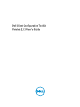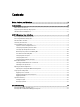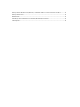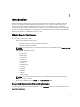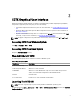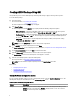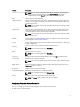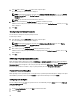Users Guide
Creating A BIOS Package Using GUI
Using CCTK GUI, you can create a BIOS package containing valid settings to apply on the target client systems.
To create a BIOS package:
1. Launch the wizard.
For more information, see Launching The CCTK GUI.
The Client Configuration Toolkit HOME page is displayed.
2. Click Create Package.
The Client Configuration Toolkit CREATE page is displayed with the following configuration options:
– Multi-platform File — Click to view the BIOS settings that are supported on all possible client systems.
Configure, validate, and export the settings as .ini, .cctk, .exe, shell script, or .html file.
– This System’s File — Click to view the BIOS settings of the host system. Configure, validate, and export the
settings as .ini, .cctk, .exe, or .html file. The file displays the supported and unsupported BIOS options for
the system.
– A Saved File — Click to import a saved configuration file. Configure, validate, and export the settings
as .ini, .cctk, .exe, shell script, or .html file.
NOTE: If you select A Saved File, then browse and select the required file.
3. On the CREATE page, click the required option and click Next.
The Create Configuration screen is displayed. For more information, see Options On Create Configuration Screen.
4. On the Create Configuration screen, click Edit or double-click the table.
5. From the Value to Set drop-down list box, select the values of the required option.
The Apply Settings check box of the edited options are displayed as selected.
6. Click the required Export option to export the edited options.
For more information, see Exporting The BIOS Configuration.
NOTE: If you do not want to export an option, then clear the Apply Settings check box.
Related Links:
• Configuring Auto On Option
• Configuring Boot Order
• Configuring Primary Battery Charging
Options On Create Configuration Screen
You can customize the BIOS settings and create a configuration package using the Create Configuration screen. The
following table displays the available options on the Create Configuration screen.
Table 2. Options on the Create Configuration Screen
Options Description
Change
Click to change the selected configuration and load a new configuration. When you click
Change to load a new configuration, Dismiss is displayed on the screen. You can click
Dismiss to return to the previous configuration.
8