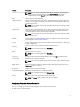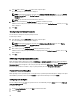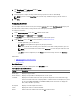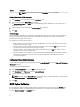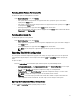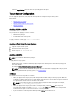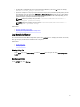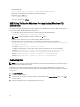Users Guide
Select the Apply Settings check box of the corresponding option and export.
Target System Configuration
You can apply the exported .ini, .cctk, SCE, and shell script files to configure the target client systems.
Related Links:
• Applying A .ini Or .cctk File
• Applying A Shell Script On Linux Systems
• Applying A SCE File
Applying A .ini Or .cctk File
The prerequisites for applying a .ini file or .cctk file:
• Administrator privileges
• Installed CCTK on the client system
To apply a .ini file or .cctk file, type cctk -i <filename>.
Applying A Shell Script On Linux Systems
1. Copy the script to a Linux system.
2. Run dos2unix on the Linux system.
3. Run the script as: sh <filename.sh>
Applying A SCE File
NOTE: You should have administrator privileges.
To apply SCE on a target system:
Double-click the SCE, or from the command prompt, navigate to the directory where SCE is located, and type the
name of the SCE file.
For example, C:\Users\SystemName\Documents>"<filename>” .
NOTE: You cannot run SCE on Windows PE systems. For more information on applying SCE on target systems
running the Windows PE operating systems, see Troubleshooting.
SCE Details
The common scenarios of using SCE are as follows:
• When you apply SCE on a target system, SCE silently installs the BIOS settings on the target system. When the
installation is complete, SCE generates a log file with the SCE name at the same location. The log file contains all
the applied options and the status of execution for the SCE file.
NOTE: To generate the log file in a required location: Specify the location of the log file. For example,
SCE.exe /l="<folder_path>\log.txt".
• When you apply SCE on a target system from a read-only location, provide the /nolog option to prevent
generation of the log file. For example, SCE.exe /nolog. The /nolog option helps to successfully run SCE
and informs that a log file is not created as SCE is in a read-only location.
• If you run SCE from a read-only location without providing /nolog, then SCE fails to run.
14