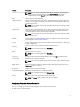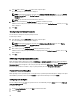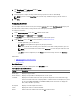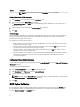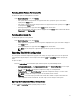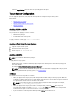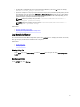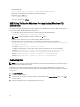Users Guide
Options Description
NOTE: You can view this option only if the Boot Order screen is in Edit mode.
Adding A New Device To The Boot Order
1. Click Add Device on the upper-left corner of the Boot Order screen.
2. Select the device from the Device Type drop-down list.
The Shortform, Description, and Status fields are automatically populated. By default, the status of the device is
displayed as enabled.
3. Select an instance for the device from the Device Instance drop-down list.
4. Click Save.
Boot Order Type
The boot order type displays the type of the loaded configuration. The two types of boot orders are legacy and UEFI. If
the host system file is loaded, then it displays the currently active boot order type. If a saved file is loaded, then it
displays the boot order type saved in the file.
The common scenarios for boot order type are:
• If boot order type is not specified in the file and if any UEFI devices are present on the system, then the system
displays the boot order type as UEFI.
• If the boot order type is not specified in the file and if any legacy devices (other than hdd) are present on the
system, then the system displays the boot order type as legacy.
• If the boot order type is not specified and the loaded configuration file has only hdd items, then the system
prompts the user to select the boot order type.
• If the boot order type is not specified for a legacy system and if you add both UEFI and legacy devices, then the
system displays a warning message and removes the legacy or UEFI devices depending on the order of
occurrence of the device.
Configuring Primary Battery Charging
You can configure the primary battery charging mode using the primarybatterycfg option of the Power and Performance
Management category.
To configure the primary battery charging:
1. On the Create Configuration screen, click Editor double-click the table.
2. Click View/Change in the Value to set column of primarybatterycfg.
3. Select the mode to charge the battery.
NOTE: If you have selected Custom Charge, then provide the start and stop charging values respectively in the
Custom Charge Start and Custom Charge Stop text boxes.
4. Click Save.
BIOS Option Validation
You can validate the options of a BIOS package against the configuration of the host system using the Validate option.
You can validate the settings of a multi-platform file, host system file, or a saved file. You can validate all the options
except the bootorder, syspwd, and setuppwd options.
12