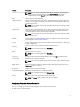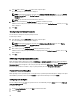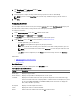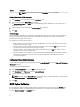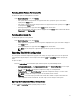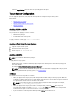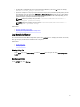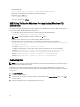Users Guide
3. Click View/Change in the Value to set column of autoon.
The Auto On screen is displayed.
4. Select the option to configure the days on which the target system has to turn on automatically.
NOTE: If you have selected Select Days, then select the days on which the target system has to turn on.
5. Click Save.
Configuring Boot Order
You can configure the boot order of a client system using the bootorder option of the Boot Management category. You
can add, remove, enable, disable, or change the boot order of the legacy and UEFI boot items.
To configure the boot order:
1. On the Create Configuration screen, click Edit or double-click the table.
2. Click View/Change in the Value to set column of bootorder.
The Boot Order screen is displayed with the boot order type and boot order options.
3. On the Boot Order screen, click Edit. For more information, see Boot Order Screen.
– For multi-platform file, you can add devices.
NOTE: The multi-platform file supports only the legacy boot order.
– For the host system file and a saved file, you can add devices and edit the existing boot order, if present.
NOTE: Use the arrow buttons at the bottom of the Boot Order screen to change the boot order of the
devices.
– Click Save to save the configuration, or click Cancel to discard the changes and close the Boot Order
screen.
Related Links:
• Adding A New Device To The Boot Order
• Boot Order Type
Boot Order Screen
The following table displays the available options on the Boot Order screen.
Table 3. Options on the Boot Order Screen
Options Description
Device Type Displays the type of device.
Device Instance Displays a unique number to identify the device on the system.
Shortform Displays the short form of the device. If the system has many devices of the similar device type,
then the short form of the device is displayed with a .<
number
> notation. For example, if the system
has an internal HDD, eSATA HDD, and eSATA Dock HDD, then the short forms are displayed as
hdd.1, hdd.2, and hdd.3 respectively.
Description Displays a short description for the device.
Status Displays if the device is enabled or disabled.
Delete
Removes the device from the boot order. Click X to remove a device.
11