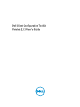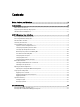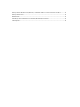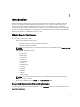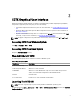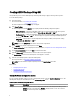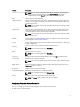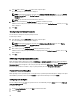Users Guide
1. In the Edit mode, click the Value to Set text box of the required option.
The corresponding password dialog box is displayed.
NOTE: To display the password as clear text, select Display password in clear text. When you select Display
password in clear text, then the Confirm Password text box is not displayed. Type the password in the
Password textbox.
NOTE: The password must contain minimum four characters.
2. Type the same password in the Confirm Password textbox to confirm the password.
If both the entries match, then a green check mark is displayed next to the Confirm Password text box, else a red X
mark is displayed.
3. Click Save.
Clearing Setup And System Passwords
You can clear the configured setup and system passwords.
To clear the passwords:
1. In the Edit mode, click the Value to Set text box of the required option.
The corresponding password dialog box is displayed.
NOTE: To display the password as clear text, select Display password in clear text. If you select Display
password in clear text, then the Confirm Password text box is not displayed.
2. Enter a blank space in the Password textbox.
3. Enter a blank space in the Confirm Password textbox to confirm the password.
If both the entries match, the a green check mark is displayed next to the Confirm Password text box, else, a red X
mark is displayed.
4. Click Save.
BIOS Setup Or System Password Dialog Box
While exporting the BIOS configuration as SCE, the BIOS Setup or System Password dialog box is displayed prompting
the user to provide a password. If the target system has a setup or system password, then select the Use the password
information below option and type the same setup or system password in the BIOS Setup or System Password dialog
box. If the target system does not have a setup or system password, then select No password is required.
Password Protection Dialog Box
While exporting a file or report with system or setup password, a password protection dialog box is displayed. To export
the file with the password as clear text, click Continue. To export the file without password, click Mask.
Configuring Auto On Option
You can configure the days on which the system has to turn on automatically using the autoon option of the Power and
Performance Management category.
To configure the days:
1. On the Create Configuration screen, click Edit or double-click the table.
2. Search for autoon.
10