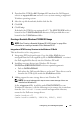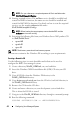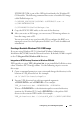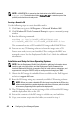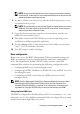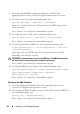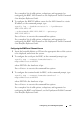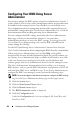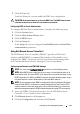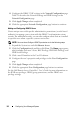User's Manual
44 Configuring Your Managed System
NOTE: <WINPEPATH> is passed as the destination to the WAIK command
copype.cmd. The destination folder C:\vistaPE_x86 is created as part of the
process, and should not already exist.
Creating a Bootable CD
Use the following steps to create bootable media:
1
Click
Start
, navigate to
All Programs
Microsoft Windows AIK
.
2
Click
Windows PE Tools Command Prompt
to open a command prompt
window.
3
Run the following command:
oscdimg -n -bc:\vistaPE_x86\etfsboot.com
c:\vistaPE_x86\ISO c:\vistaPE_x86\WinPE2.0.iso
This command creates a CD bootable ISO image called WinPE2.0.iso.
4
You can use any CD burning software to burn the image onto a CD.
You are now ready to use your bootable CD to configure the BMC on a
managed system. See the
Deployment Toolkit User’s Guide
for additional
information.
Installation and Setup for Linux Operating Systems
NOTE: See the Deployment Toolkit User’s Guide for additional information about
installing and using the utilities, and the Deployment Toolkit Command Line
Interface Reference Guide for a complete list of all valid options, suboptions, and
arguments for using the SYSCFG utility to configure and manage your BMC.
1
Obtain the ISO image of embedded Linux available on the Dell Support
website at
support.dell.com
.
2
Burn the ISO image using any commonly available CD burning software.
NOTE: When you create a bootable CD, this image is supplied to the CD burning
software along with the complete deployment directory structure, which includes
all necessary supporting files to perform the deployment.
3
The CD burning software creates an image of the self-bootable ISO image
and the deployment files on the CD.
4
Extract the contents of the ISO image to a folder on your hard drive.
5
Copy your custom scripts into the folder you created in step 4.