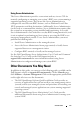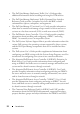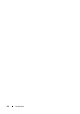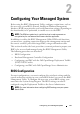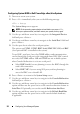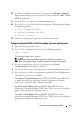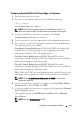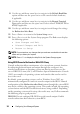User's Manual
Configuring Your Managed System 27
10
Use the up- and down- arrow keys to navigate to the
Remote Terminal
Ty p e
option and then use the space bar to select either
VT 100/VT 200
or
ANSI
,
if applicable.
11
Press <Enter> to return to the
System Setup
screen.
12
Press <Esc> to exit the System Setup program. The
Exit
screen displays
the following options:
•
Save Changes and Exit
•
Discard Changes and Exit
•
Return to Setup
13
Choose the appropriate option and exit the system setup.
Configuring System BIOS in Dell PowerEdge
x
9
xx
and
xx
0
x
Systems
1
Turn on and restart your system.
2
Press <
F2
> immediately after you see the following message:
<F2> = Setup
The
System Setup
screen appears.
NOTE: If the operating system begins to load before you press <F2>,
allow your system to boot, and then restart your system, and try again.
3
Use the up- and down- arrow keys to navigate to the
Serial
Communication
field and press <Enter>.
4
Use the spacebar to select the appropriate serial communication option.
5
Press <Enter> to select the appropriate option for Console Redirection.
The following options are available:
On without Console Redirection:
COM1 and COM2 are enabled and
available for use by the operating system or applications. Console
redirection is disabled. This is the default option.
On with Console Redirection via COM1:
When BIOS console
redirection is enabled through COM1, the COM1 port is not available to
applications through the operating system.
On with Console Redirection via COM2:
When BIOS console
redirection is enabled through COM2, the COM2 port is not available to
applications through the operating system.