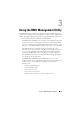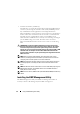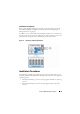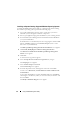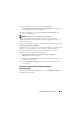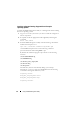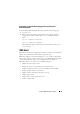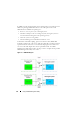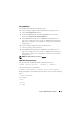User's Manual
54 Using the BMC Management Utility
Installing on Systems Running Supported Windows Operating Systems
To install the BMC Management Utility on a management station running
the Windows operating system, perform the following steps:
1
Log in with administrator privileges to the system where you want to
install the systems management software components.
2
Exit any open application programs and disable any virus-scanning software.
3
Insert the
Dell Systems Management Tools and Documentation
DVD into
your system's DVD drive.
If the DVD does not automatically start the setup program, click the
Start
button, click
Run
, and then type
x
:\windows\setup.exe
(where
x
is the
drive letter of your DVD drive).
The
Dell OpenManage Management Station Installation
screen appears.
4
Click
Install, Modify, Repair or Remove Management Station
.
The
Welcome to Install Wizard for Dell OpenManage Management
Station
screen appears.
5
Click
Next
.
A software license agreement appears.
6
Select
I accept the terms in the license agreement
,
if you agree.
The
Setup Type
screen appears.
7
Select
Custom Setup
and click
Next
.
The
Custom Setup
screen appears.
8
From the drop-down menu, which appears on the left side of BMC
Console, select
This feature, and all subfeatures will be installed on the
local hard drive
.
To accept the default directory path, click
Next
. Otherwise, click
Browse
and navigate to the directory where you want to install your software, and
then click
Next
.
The
Ready to Install the Program
screen appears.