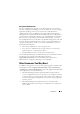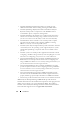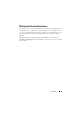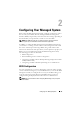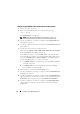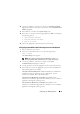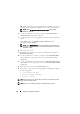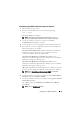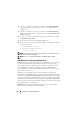User's Manual
30 Configuring Your Managed System
8
Use the up- and down- arrow keys to navigate to the
Failsafe Baud Rate
option and then use the space bar to set the console failsafe baud rate,
if applicable.
9
Use the up- and down- arrow keys to navigate to the
Remote Terminal
Ty p e
option and then use the space bar to select either
VT 100/VT 220
or
ANSI,
if applicable.
10
Use the up- and down- arrow keys to navigate to and change the settings
for
Redirection After Boot.
11
Press <Enter> to return to the
System Setup
screen.
12
Press <Esc> to exit the System Setup program. The
Exit
screen displays
the following options:
• Save Changes and Exit
• Discard Changes and Exit
• Return to Setup
NOTE: For most options, any changes that you make are recorded but do not take
effect until you restart your system.
NOTE: Press <F1> to display the help file for the System Setup program.
Using BIOS Console Redirection With SOL Proxy
Console redirection allows maintenance of a system from a remote location
by redirecting keyboard input and output through the serial port. Any
console-based feature or operating system can then be used to access the
server. DR-DOS, Linux (init 3) and Windows Special Administrative
Console (SAC) are examples of operating systems and consoles that can be
used to access the server.
By default, some operating systems, such as Windows Server 2003, are
automatically configured to send text console output to the BIOS. Manual
configuration of the Redirection after Boot feature through the system BIOS
may not be visible to the operating system. This results in both, the operating
system feature and the BIOS redirection feature, being enabled. Depending
on the operating system and its setup, the results may vary. Dell recommends
the following steps as good practice:
DR-DOS: Do not configure DR-DOS for serial console output. Enable
console redirection after reboot in system BIOS.