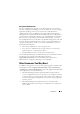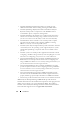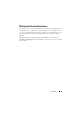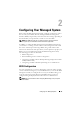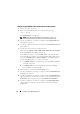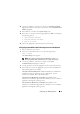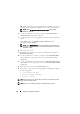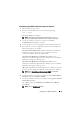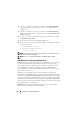User's Manual
Configuring Your Managed System 29
Configuring System BIOS in Dell PowerEdge
xx
1
x
Systems
1
Turn on and restart your system.
2
Press <
F2
> immediately after you see the following message:
<F2> = Setup
The
System Setup
screen displays.
NOTE: If the operating system begins to load before you press <F2>,
allow your system to boot, and then restart your system, and try again.
3
Use the up- and down- arrow keys to navigate to the
Serial
Communication
field and press <Enter>.
4
Use the spacebar to select the appropriate serial communication option.
5
Press <Enter> to select the appropriate option for Console Redirection.
The following options are available:
On without Console Redirection:
COM1 and COM2 are enabled and
available for use by the operating system or applications. Console
redirection is disabled. This is the default option.
On with Console Redirection via COM1:
When BIOS console
redirection is enabled through COM1, the COM1 port is not available to
applications through the operating system.
On with Console Redirection via COM2:
When BIOS console
redirection is enabled through COM2, the COM2 port is not available to
applications through the operating system.
Off:
COM1 and COM2 are both disabled and not available for use by the
operating system or applications. BIOS Console redirection is disabled.
NOTE: Select On with Console Redirection via COM2 to use Console
Redirection with SOL.
6
Use the up- and down- arrow keys to navigate to the
Serial Port Address
Selection
field to select
COM1
or
COM2
.
7
Use the up- and down- arrow keys to navigate to the appropriate
External
Serial Connector
option.
The available options are
SerialDevice1
,
SerialDevice2
, and
Remote
Access Device.
NOTE: Use only SerialDevice2 for SOL.