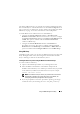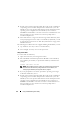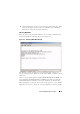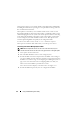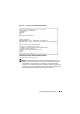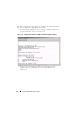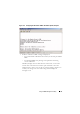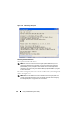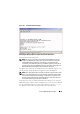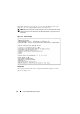User's Manual
Using the BMC Management Utility 81
The Linux SysRq function is one example of an advanced debugging feature
that is enabled by use of the break function. See the "BIOS Configuration" on
page 25 on how to use this feature. See the "Serial Console redirection With
SOL Proxy" on page 133 for more information on the SysRq feature.
To enable BIOS console redirection for use with SOLProxy:
•Configure the
Console redirection
attribute to
On with Console
Redirection via COM2
for Dell
x9xx
and
xx0x
. For
xx1x
systems, configure
the
Serial Communication
attribute to
On with Console Redirection via
COM2
. This option is available under the
Serial Communication
submenu in BIOS setup.
•Configure the
Console Redirection
attribute to
Serial Port1
for
PowerEdge
x8xx
systems. This option is available under the
Console
Redirection
menu in
BIOS Setup
. Set
Serial Port 1
to
BMC NIC
. This
option is available under the
Integrated Devices
menu in
BIOS Setup
.
Using SOL Proxy
Depending on the console you use, there are different steps for accessing SOL
Proxy. Throughout this section, the management station where the SOL
Proxy is running is referred to as the SOL Proxy Server.
Initiating the SOL Proxy session using the Windows Command Prompt:
To connect and use SOL Proxy:
1
Open a Command Prompt window on your management station.
2
Enter the
telnet
command in the command-line and provide the
IP address of the SOL Proxy server and the port number that you specified
in the SOL Proxy installation (the default value is 623). For example:
telnet 192.168.1.24 623
NOTE: The IP address and port number you provide should conform to the
ones defined in the SOL Proxy configuration file. For more details, see
"Configuring the SOL Proxy Configuration File" on page 93.
3
If you are prompted for a username, provide the operating system login
credentials of the system running the service:
DSM_BMU_SOLProxy
.