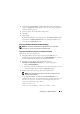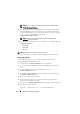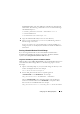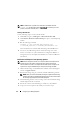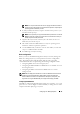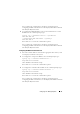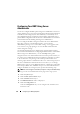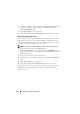User's Manual
Configuring Your Managed System 49
7
Click the
Users
tab.
Under the
Users
tab, you can modify the BMC user configuration.
CAUTION: A password must be set for each BMC user. The BMC firmware does
not allow access to users with null user names or passwords.
Configuring BIOS in Server Administrator
To configure BIOS in Server Administrator, complete the following steps:
1
Click the
System
object.
2
Click the
Main System Chassis
object.
3
Click the
BIOS
object.
4
Click the
Setup
tab.
In the
Setup
tab, you can configure
Console Redirection
and
Serial Port
communication
parameters.
Using Dell Remote Access Controller 5
The Dell Remote Access Controller (DRAC) 5 provides a Web-based
interface and RACADM (a command-line interface) that enables you to
configure the DRAC 5 properties and users, perform remote management
tasks, and troubleshoot a remote (managed) system for problems.
Configuring the Network and IPMI LAN Settings
NOTE: You must have Configure DRAC 5 permission to do the following steps.
NOTE: Most DHCP servers require a server to store a client identifier token in its
reservations table. The client (DRAC 5, for example) must provide this token during
DHCP negotiation. For RACs, the DRAC 5 supplies the client identifier option using a
one-byte interface number (0) followed by a six-byte MAC address.
NOTE: If your managed system DRAC is configured in Shared or Shared with Failover
mode and the DRAC is connected to a switch with Spanning Tree Protocol (STP)
enabled, network clients will experience a 20- to 30-second delay in connectivity
when the management station’s LOM link state changes during the STP convergence.
1
Access the DRAC 5 Web-based interface. See the
Dell Remote Access
Controller 5 User’s Guide
for more information.
2
Click
Remote Access
in the
System
tree.
3
Click the
Configuration
tab and then click
Network
.