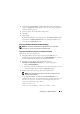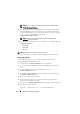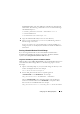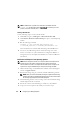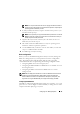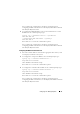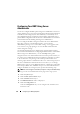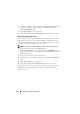User's Manual
Configuring Your Managed System 41
1
Download the DTK file
dtk-2.
X
-winpe-
A
XX
.exe
from the Dell Support
website at
support.dell.com
and save it on a system running a supported
Windows operating system.
2
After the zip file downloads, double-click the file.
3
Click
OK
.
4
Click
Unzip
.
By default, the DTK files are unzipped to
C:
\. The
SYSCFG.EXE
utility is
located in the
C:\Dell\Toolkit\Tools
directory. Dell-provided drivers are
located in the
C:\Dell\drivers
folder.
Creating a Bootable Windows PE 2005 ISO Image
NOTE: See "Creating a Bootable Windows PE 2.0 ISO Image" on page 43 for
information on creating a bootable CD for Windows PE 2.0.
Integration of DTK Directory Structure in the Windows PE Build
This task involves a five-step process:
1
Integrating DTK tools and scripts: Copy the folder
\Dell
that you
unzipped from the Dell-supplied zip file to
DellWinPEBuild
,
or extract
the Dell-supplied file directly into the Windows PE build.
2
Installing necessary drivers into Windows PE: Execute
\Dell\Drivers\DRIVERINST.BAT
with two required arguments:
•Path to
DellWinPEBuild
• Path where the Dell-provided drivers are located. These drivers can be
found in the DTK zip file under the
\Dell\drivers
folder.
3
Adding support for mass storage drivers into Windows PE:
NOTE: You must implement this step to ensure mass storage drivers are
installed into Windows PE.
In the
winpeoem.sif
file (available under
I386\SYSTEM32
in your
Windows PE directory), edit the following text to remove the semicolons
from the
Oem Driver Params
section and append the directory
names for the Dell
-m
ass storage drivers:
OemDriverRoot=""
OemDriverDirs=MRAID, PERC4IM, PERC5, SAS5