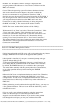Owner's Manual
file:///T|/htdocs/SOFTWARE/smbmcmu/BMCMU_4_3/en/readme/readme.txt[10/26/2012 11:21:51 AM]
Problem: An "IP address conflict" message is displayed after
assigning identical IP addresses to Local Area Connection and the
BMC as instructed.
Cause: When the operating system first detects hardware devices
such as the onboard network adapters, the order in which the
devices are enumerated is not guaranteed. Therefore, LOM_1
(the first one) may be assigned Local Area Connection #2 and LOM_2
may be assigned Local Area Connection #1. Due to this switch, when
you assigned identical addresses to the BMC and Local Area
Connection, in reality, identical addresses are being assigned to
the BMC and LOM_2. This creates the IP address conflict.
NOTE: The lower-number MAC address will be LOM_1.
Workaround: Go to "Start" and select "Network Connections." Click
"View" and select "Details." This will display the Local Area
Connections information. Right-click "Local Area Connection" and
rename it as "Local Area Connection #2." Rename the already
existing "Local Area Connection #2" to "Local Area Connection."
This ensures that the Local Area Connection names match the correct
onboard NICs. Then assign identical IP addresses to Local Area
Connection and the BMC.
=====================================================================
Issues For The BMC Management Utilities
=====================================================================
* Going forward ipmish and SOL proxy will not be undergoing any feature
changes, IPMITool will be used on all supported Dell systems.
* After ipmish is installed, if you open a command prompt and type
"ipmish" without being in the
"C:\Program Files\Dell\SysMgt\bmc" directory, you will receive an
error stating that the command could not be found. This is because,
by default, the IPMISH directory is not added to the system path.
You must either manually add the system path to the command line,
or go to the specified directory before running the IPMISH
application.
* Microsoft SAC does not implement hardware control flow. Therefore,
when console redirection is enabled with EMS SAC, you will see
corrupted data. As SAC does not implement hardware flow control use
lower baud rates to effectively use SOL Proxy under redirection to
EMS SAC.
* While performing console redirection through SOL Proxy, you may see
a few garbled characters. This can occur while the SOL Proxy server
refreshes the screen.
* You can verify your redirected output by using the same telnet
client over the serial port to ensure that your telnet client
supports console redirection features. If you see the same garbled
text through the serial port, you may use another telnet client