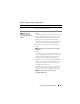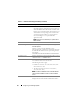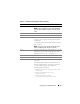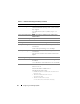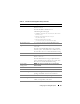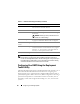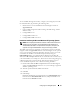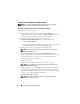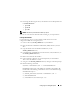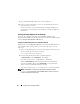User's Manual
Configuring Your Managed System 37
To use the BMC Management Utility, configure your managed system with
the SYSCFG utility by performing the following tasks:
• Obtain the latest version of DTK from
the Dell Support website at
support.dell.com
.
• Create a BMC configuration CD containing a bootable image, and the
SYSCFG utility.
• Configure BMC Users.
• Configure BMC SOL access.
• Configure BMC IPMI serial access.
Installation and Setup for Microsoft Windows PE Operating Systems
NOTE: See the Deployment Toolkit User’s Guide for additional information about
installing and using the utilities, and the Deployment Toolkit Command Line
Interface Reference Guide for a complete list of valid options, suboptions, and
arguments for using the SYSCFG.EXE to configure and manage your BMC.
The DTK components are provided as a self-extracting zip file on the Dell
Support website at support.dell.com. The self-extracting file can be opened
on any system running a Microsoft Windows operating system, or it can be
extracted at the Windows Command Prompt (cmd.exe) using the
PKUNZIP.EXE utility (not supplied with the Deployment Toolkit). By
default, the dtk-2.X-winpe-AXX.exe files are extracted to the root directory of
your local hard drive, for example, C:\. This location can be changed by giving
a different path when extracting the file. Perform the following steps to
extract the DTK components to a workstation running Windows:
1
Download the DTK file
dtk-2.
X
-winpe-
A
XX
.exe
from the Dell Support
website at
support.dell.com
and save it on a system running a supported
Windows operating system.
2
After the zip file downloads, double-click the file.
3
Click
OK
.
4
Click
Unzip
.
By default, the DTK files are unzipped to
C:
\. The
SYSCFG.EXE
utility is
located in the
C:\Dell\Toolkit\Tools
directory. Dell-provided drivers are
located in the
C:\Dell\drivers
folder.