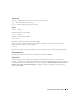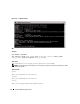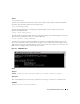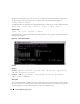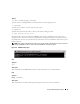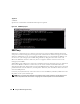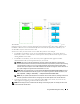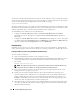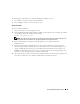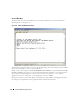Users Guide
58 Using the BMC Management Utility
You can also send the terminal break function while in console redirection. The use of this functionality
requires that the specific terminal program in use has the ability to send the break function. For example,
you can send the break signal through the Linux telnet modules by typing:
Ctrl+]send brk<Enter>
The Linux SysRq function is one example of an advanced debugging feature that is enabled by use of the
break function. See the "BIOS Configuration" section on how to use this feature. See the "Serial Console
redirection With SOL Proxy" section for more information on the SysRq feature.
To enable BIOS console redirection for use with SOLProxy:
• Configure the
Console redirection
attribute to
On with Console Redirection via COM2
for
PowerEdge
x9xx
systems. This option is available under the
Serial Communication
submenu in
BIOS setup.
• Configure the
Console Redirection
attribute to
Serial Port1
for PowerEdge
x8xx
systems. This option
is available under the
Console Redirection
menu in
BIOS Setup
. Set
Serial Port 1
to
BMC NIC
. This
option is available under the
Integrated Devices
menu in
BIOS Setup
.
Using SOL Proxy
Depending on the console you use, there are different steps for accessing SOL Proxy. Throughout this
section, the management station where the SOL Proxy is running is referred to as the SOL Proxy Server.
Initiating the SOL Proxy session using the Windows Command Prompt:
To connect and use SOL Proxy:
1
Open a Command Prompt window on your management station.
2
Enter the
telnet
command in the command-line and provide the IP address of the SOL Proxy server
and the port number that you specified in the SOL Proxy installation (the default value is 623).
For example:
telnet 192.168.1.24 623
NOTE: The IP address and port number you provide should conform to the ones defined in the SOL Proxy
configuration file. For more details, see “Configuring the SOL Proxy Configuration File.”
3
If you are prompted for a username, provide the operating system login credentials of the system
running the service:
DSM_BMU_SOL_Proxy
.
4
Provide a password when prompted. SOL Proxy will use this combination of operating system
username and password to authenticate you on the SOL Proxy Server. The specific authentication
scheme will depend on the operating system configuration for the SOL Proxy Server. However, if
localhost
or an IP address of 127.0.0.1 is used, it is assumed that the user has login privileges to the
current host, and is not prompted for a username and password.
5
After authentication, a login successful message and the SOL Proxy main menu prompt appear. You
are ready to use SOL Proxy. By default, you will be logged in the menu mode. See "SOL Proxy Main
Menu" for further instructions.