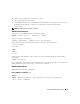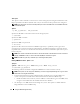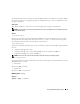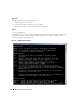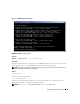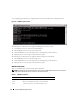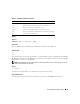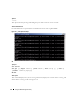Users Guide
46 Using the BMC Management Utility
See "Configuring the SOL Proxy Configuration File" for more information on configuration files.
Figure 3-5. IPMISH interactive option
The following line edit functions are supported during the interactive session:
1
Up and Down arrow keys to browse command history.
2
Left and Right arrow keys to move the input cursor.
3
Home and End keys to move the input cursor to the beginning or end of the line.
4
Backspace key to move the input cursor back by one space.
The following line edit functions are supported for the SOL proxy menu mode:
1
Left and Right arrow key to move the input cursor.
2
Home and End keys to move the input cursor to the beginning or end of the line.
3
Backspace key to move the input cursor back by one space.
IPMI Shell Commands
Table 3-1 lists IPMI Shell commands with a brief description.
NOTE: The sol, sensor, and connect commands can be used in the IPMI Shell interactive and non-interactive
modes and the quit command can be used only in the interactive mode.
Table 3-1. IPMI Shell Commands
Command Description
identify Controls the identification LED on the front panel.
sysinfo Retrieves and displays managed system information.
power Controls the power state of the managed system.