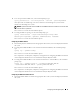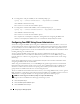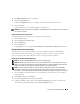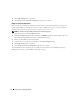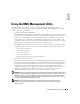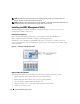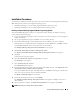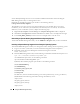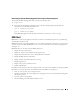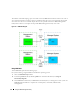Users Guide
Using the BMC Management Utility 37
Installation Procedures
The following installation procedures provide step-by-step instructions for installing and uninstalling the
BMC Management Utility for each supported operating system:
• Installing/uninstalling on systems running supported Windows operating systems
• Installing/uninstalling on systems running supported Linux operating systems
Installing on Systems Running Supported Windows Operating Systems
To install the BMC Management Utility on a management station running the Windows operating
system, perform the following steps:
1
Log in with administrator privileges to the system where you want to install the systems management
software components.
2
Exit any open application programs and disable any virus-scanning software.
3
Insert the
Dell OpenManage™
Systems Management Consoles
CD into your system's CD drive.
If the CD does not automatically start the setup program, click the
Start
button, click
Run
, and then
type
x
:\windows\setup.exe
(where
x
is the drive letter of your CD drive).
The
Dell OpenManage Management Station Installation
screen appears.
4
Click
Install, Modify, Repair or Remove Management Station
.
The
Welcome to Install Wizard for Dell OpenManage Management Station
screen appears.
5
Click
Next
.
A software license agreement appears.
6
Select
I accept the terms in the license agreement
,
if you agree.
The
Setup Type
screen appears.
7
Select
Custom Setup
and click
Next
.
The
Custom Setup
screen appears.
8
From the drop-down menu, which appears on the left side of BMC Console, select
This feature, and
all subfeatures will be installed on the local hard drive
.
To accept the default directory path, click
Next
. Otherwise, click
Browse
and navigate to the directory
where you want to install your software, and then click
Next
.
The
Ready to Install the Program
screen appears.
9
Ensure that all information is correct and click
Install
.
The
Installing Dell OpenManage Management Station
screen appears and displays the status of
the installation.
10
When installation is complete, the
Install Wizard Completed
screen appears. Click
Finish
.
NOTE: Enable the virus scanning software after installation.