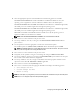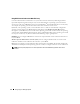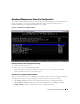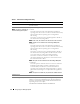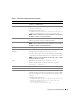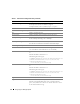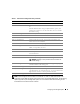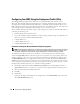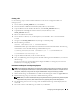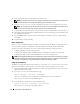Users Guide
Configuring Your Managed System 29
Creating a CD
Use the following steps to create bootable media that can be used to configure the BMC on a
managed system:
1
Create a directory,
WinPE_OPKTools
, on your hard drive.
2
Insert the Windows OEM Preinstallation Kit (OPK) CD into your CD drive.
3
Copy all CD files from the Windows PE directory to the
WinPE_OPKTools
directory.
4
Copy
factory.exe
and
netcfg.exe
from the
CD drive
\tools\x86 directory to the
WinPE_OPKTools
directory.
5
Remove the CD from the CD drive.
6
Create and name a directory on your development system hard drive. This is where the ISO file
is stored.
7
Navigate to the
WinPE_OPKTools
directory through a command prompt.
8
Run the following command:
OSCDIMG -bETFSBOOT.COM -n <DELLWINPEBUILD>
ETFSBOOT.COM is part of the OPK tools and makes the Windows PE CD bootable. The following
command line creates a bootable ISO image called Dellx86winpe.iso:
C:\WINPE_OPKTOOLS\OSCDIMG -bETFSBOOT.com -n c:\DELLWINPEBUILD
C:\FINALBUILD\Dellx86winpe.iso
9
Copy the SYSCFG.EXE utility to the root of the directory.
10
Start your CD burning software and generate a bootable CD using the bootable diskette you created as
the boot image.
You are now ready to use your bootable CD to configure the BMC on a managed system. For more
information, see "Configuring the BMC."
Installation and Setup for Linux Operating Systems
NOTE: See the Deployment Toolkit Version 2.1 User’s Guide for additional information about installing and using the
utilities, and the Deployment Toolkit Version 2.1 Command Line Interface Reference Guide for a complete list of all
valid options, suboptions, and arguments for using the SYSCFG.EXE to configure and manage your BMC.
1
Obtain the ISO image of embedded Linux available on the Dell Support website at
support.dell.com
.
2
Burn the ISO image using any commonly available CD burning software.
NOTE: When you create a bootable CD, this image is supplied to the CD burning software along with the complete
deployment directory structure, which includes all necessary supporting files to perform the deployment.
3
The CD burning software creates an image of the self-bootable ISO image and the deployment files
on the CD.
4
Extract the contents of the ISO image to a folder on your hard drive.