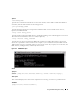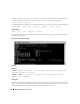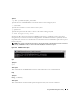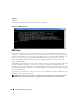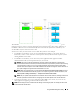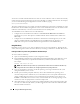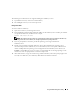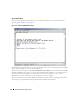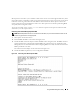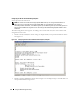Users Guide
Using the BMC Management Utility 59
Menu options 3 and 4 allow you to establish a SOL remote console session through the SOL Proxy main
menu. Menu option 3 establishes a SOL session without changing the remote system’s state. This option
is ideal for connecting to the Microsoft SAC/EMS or the Linux console. Menu option 4 reboots the
remote managed system and establishes a SOL session. This option is best suited for performing BIOS
setup and system configuration tasks.
To exit an active SOL session, use the <~><.> character sequence. This sequence terminates SOL
and returns you to the top-level menu.
Connecting to the Remote Managed System’s BMC
NOTE: While multiple SOL sessions can be active at the same time, only one console redirection session can be
active at any given time for a managed system.
1
Select option
1
in the main menu.
2
Enter the BMC IP address of the remote managed system.
3
Provide the BMC username and password for the BMC on the managed system. The BMC username
and password must be assigned and stored in the BMC non-volatile storage. See "Configuring Your
Managed System" for more information about configuring BMC users. Only one SOL session with one
BMC is permitted at one time.
The connection status displays on the main menu. See Figure 3-16.
4
Provide the IPMI encryption key if it was configured in the BMC.
Figure 3-16. Connecting to the Remote System’s BMC