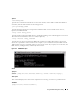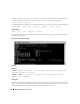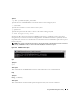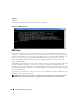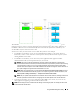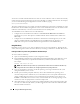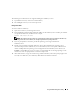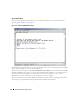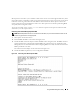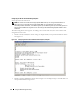Users Guide
Using the BMC Management Utility 57
The following line edit functions are supported during the SOLProxy session:
1
Up and Down arrow keys to browse command history.
2
Left and Right arrow keys to move the input cursor.
Using a Linux Shell
To connect and use SOL Proxy:
1
Open a Linux shell on your management station.
2
Enter the
telnet
command and provide the IP address of the SOL Proxy Server and the port number
you specified in SOL Proxy installation. For example:
telnet 192.168.1.24 623
NOTE: The IP address and port number you provide should conform to the ones defined in the SOL Proxy
configuration file. For more details, see “Configuring the SOL Proxy Configuration File.”
3
If you are prompted for a username, provide the operating system login credentials of
SOL Proxy Server.
4
Provide a password when prompted. SOL Proxy will use this combination of operating system
username and password to authenticate you on the SOL Proxy Server. The specific authentication
scheme will depend on the operating system configuration for the SOL Proxy Server. However, if
localhost
or an IP address of 127.0.0.1 is used, it is assumed that the user has login privileges to the
current host, and is not prompted for a username and password.
5
After authentication, a login successful message and the SOL Proxy main menu prompt appear. You
are ready to use SOL Proxy. See "SOL Proxy Main Menu" for further instructions.