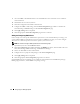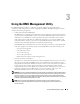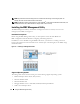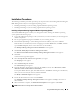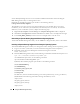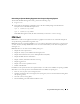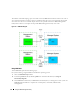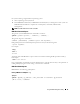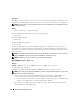Users Guide
Configuring Your Managed System 31
1
Log in to the Server Administrator home page for the target system.
2
Click the
System
object.
3
Click the
Main System Chassis
object.
4
Click the
Remote Access
object.
5
The
BMC Information
window is displayed.
6
Click the
Configuration
tab.
Under the
Configuration
tab, you can configure LAN, Serial Port, and Serial Over LAN.
7
Click the
Users
tab.
Under the
Users
tab, you can modify the BMC user configuration.
NOTICE: A password must be set for each BMC user. The BMC firmware does not allow access to users with null
user names or passwords.
Configuring BIOS in Server Administrator
To configure BIOS in Server Administrator, complete the following steps:
1
Click the
System
object.
2
Click the
Main System Chassis
object.
3
Click the
BIOS
object.
4
Click the
Setup
tab.
Under the Setup tab, you can configure
Console Redirection
and
Serial Port
communication
parameters.
Configuring Your BMC Using Dell Remote Access Controller 5
The Dell Remote Access Controller (DRAC) 5 provides a Web-based interface and RACADM (a
command-line interface) that enables you to configure the DRAC 5 properties and users, perform
remote management tasks, and troubleshoot a remote (managed) system for problems.
Configuring the Network and IPMI LAN Settings
NOTE: You must have Configure DRAC 5 permission to do the following steps.
NOTE: Most DHCP servers require a server to store a client identifier token in its reservations table. The client
(DRAC 5, for example) must provide this token during DHCP negotiation. For RACs, the DRAC 5 supplies the client
identifier option using a one-byte interface number (0) followed by a six-byte MAC address.
NOTE: If your managed system DRAC is configured in Shared or Shared with Failover mode and the DRAC is
connected to a switch with Spanning Tree Protocol (STP) enabled, network clients will experience a 20-30 second
delay in connectivity when the management station’s LOM link state changes during the STP convergence.