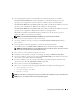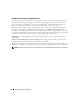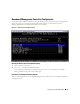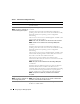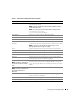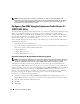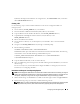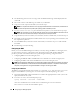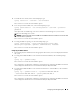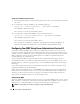Users Guide
26 Configuring Your Managed System
NOTE: If the first integrated network interface controller (NIC 1) is used in an Ether Channel team or link
aggregation team, the BMC management traffic will not function on PowerEdge x8xx systems. The NIC teaming
option is supported only on PowerEdge x9xx systems. For more information about network teaming, see the
documentation for the network interface controller.
Configuring Your BMC Using the Deployment Toolkit Version 2.1
SYSCFG.EXE Utility
The Dell OpenManage Deployment Toolkit includes a set of Microsoft
®
Windows PE and Linux-based
utilities for configuring and deploying PowerEdge systems. The Deployment ToolKit (DTK)
SYSCFG.EXE utility is specifically designed to address all necessary BMC configuration tasks using a
powerful and comprehensive command-line interface. This utility runs on PowerEdge 1425SC and all
supported PowerEdge x7xx, x8xx, and x9xx systems.
To use the BMC Management Utility, configure your managed system with the SYSCFG.EXE utility by
perform the following tasks:
• Install the Deployment Toolkit Version 2.1.
• Create either a BMC configuration diskette or CD containing a bootable image, the appropriate CD
drivers (for a CD only), and the SYSCFG.EXE utility.
• Configure BMC Users.
• Configure BMC SOL access.
• Configure BMC IPMI serial access.
Installation and Setup for Microsoft Windows PE Operating Systems
NOTE: See the Deployment Toolkit Version 2.1 User’s Guide for additional information about installing and using the
utilities, and the Deployment Toolkit Version 2.1 Command Line Interface Reference Guide for a complete list of
valid options, suboptions, and arguments for using the SYSCFG.EXE to configure and manage your BMC.
The Deployment Toolkit components are provided as a self-extracting zip file on the Dell Support
website at support.dell.com. The self-extracting file can be opened on any system running a Microsoft
Windows operating system, or it can be extracted in DOS using the PKUNZIP.EXE utility (not supplied
with the Deployment Toolkit). By default, the dtk-2.
X
-dos-AXX.exe files are extracted to the root
directory of your local hard drive, for example, C:\. This location can be changed by giving a different
path when extracting the file. Perform the following steps to extract the Deployment Toolkit
components to a workstation running Windows:
1
Download the Deployment Toolkit file
dtk-2.X-winpe-A
XX
.exe
from the Dell Support website at
support.dell.com
and save it anywhere on a system running a supported Windows operating system.
2
After the zip file downloads, double-click the file.
3
Click
OK
.
4
Click
Unzip
.