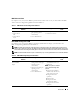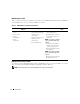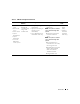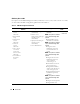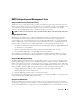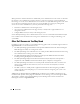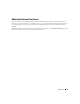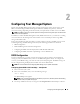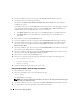Users Guide
Configuring Your Managed System 19
Configuring Your Managed System
Before using the BMC Management Utility, configure certain items, such as the necessary system
BIOS, network, Intelligent Platform Management Interface (IPMI) encryption key, and serial
connection settings, depending on the functionality to be performed, to enable access to the BMC.
NOTE: The IPMI encryption key is a public key that is used to generate an encryption key for use between the
firmware and the application.
In addition, to utilize the BMC Management Utility IPMI serial functions, you must have a working
connection between the management station and the correct serial I/O port of the target BMC,
using a null modem cable.
This section describes the basic procedures you must perform to prepare your BMC to be accessed
and managed using the BMC Management Utility. The following procedures are described:
• BIOS Configuration
• Baseboard Management Controller Configuration
• Configuring Your BMC with the Deployment ToolKit SYSCFG.EXE utility.
• Configuring Your BMC with Dell™ OpenManage™ Server Administrator
BIOS Configuration
For most configurations, you must configure the serial port settings and the console redirection
settings in your system BIOS before you can use the BMC Management Utility. To configure the
necessary system BIOS setting, your must enter the System Setup Program. The BIOS settings can
also be configured using the Deployment Toolkit or the
Server Administrator.
NOTE: For more information about configuring BIOS settings, see your system User’s Guide.
Configuring System BIOS in Dell PowerEdge™ x8xx Systems
1
Turn on or restart your system.
2
Press <F2> immediately after you see the following message:
<F2> = Setup
The
System Setup
screen appears.
NOTE: If your operating system begins to load before you press <F2>, allow the system to finish booting,
and then restart your system and try again.
3
Use the up- and down-arrow keys to navigate to the
Integrated Devices
field and press <Enter>.