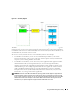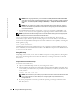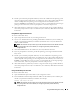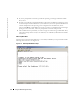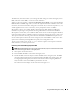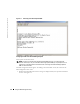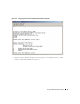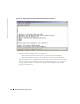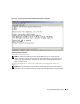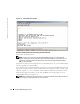Users Guide
Using the BMC Management Utility 43
4
Provide a password when prompted. SOL Proxy will use this combination of operating system
username and password to authenticate you on SOL Proxy Server. The specific authentication
scheme will depend on the operating system configuration for the SOL Proxy Server.
However, if
localhost
or an IP address of 127.0.0.1 is used, it is assumed that the user has login
privileges to the current host, and is not prompted for a username and password.
5
After authentication is performed, you will see a login successful message and the SOL Proxy
main menu prompt. You are ready to use SOL Proxy. See "SOL Proxy Main Menu" for further
instructions.
Using Windows HyperTerminal Console
To connect and use SOL Proxy:
1
Open a HyperTerminal session on your management station.
2
Create a new TCP/IP connection, providing the IP address of SOL Proxy Server and the port
number you specified in SOL Proxy installation (the default value is 623). The Emulation
mode is VT100 and ANSI.
NOTE: The IP address and port number you provide should conform to the ones defined in the SOL
Proxy configuration file. For more details, see “Configuring SOL Proxy with the SOL Proxy
Configuration File.”
3
Click the
Connect
button in the toolbar to try the newly defined connection.
4
If you are prompted for a username, provide the operating system login credentials for SOL
Proxy Server.
5
Provide a password when prompted. SOL Proxy uses this combination of operating system
username and password to authenticate you on SOL Proxy Server. The specific authentication
scheme depends on the operating system configuration for the SOL Proxy Server. However, if
localhost
or an IP address of 127.0.0.1 is used, it is assumed that the user has login privileges
to the current host, and is not prompted for a username and password.
6
After authentication is performed, you will see a login successful message and the SOL Proxy
main menu prompt. You are ready to use SOL Proxy. See "SOL Proxy Main Menu" for further
instructions.
Using a Red Hat Enterprise Linux Shell
To connect and use SOL Proxy:
1
Open a Red Hat Enterprise Linux shell on your management station.
2
Enter the
telnet
command and provide the IP address of the SOL Proxy Server and the port
number you specified in SOL Proxy installation. For example:
telnet 192.168.1.24 623
NOTE: The IP address and port number you provide should conform to the ones defined in the SOL
Proxy configuration file. For more details, see “Configuring SOL Proxy with the SOL Proxy
Configuration File.”