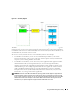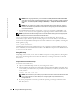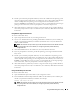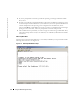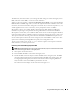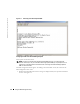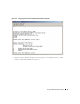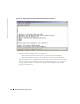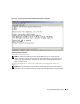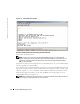Users Guide
42 Using the BMC Management Utility
www.dell.com | support.dell.com
NOTE: When using HyperTerminal, you must deselect the Wrap lines that exceed terminal width
check box to avoid console redirected data that may appear to be corrupted or garbled. To deselect
this feature, click File
→
Properties
→
Settings
→
ASCII Setup…
→
Wrap lines that exceed terminal
width.
NOTE: See your system User’s Guide for more information about console redirection, including
hardware and software requirements and instructions for configuring host and client systems to
use console redirection.
• In a Red Hat Enterprise Linux environment, you can use a shell such as
csh
or
ksh
as your
console, or you can use any telnet application supporting VT100 or ANSI emulation mode.
NOTE: HyperTerminal and telnet settings must be consistent with the settings on the managed system.
For example, the baud rates and terminal modes should match.
You can also send the terminal break function while in console redirection. The use of this
functionality requires that the specific terminal program in use has the ability to send the break
function. For example, Red Hat Enterprise Linux telnet modules have the capability of sending the
break signal by typing:
Ctrl+]send brk<Enter>
The Red Hat Enterprise Linux SysRq function is one example of an advanced debugging feature
that is enabled by use of the break function. Refer to the Red Hat Enterprise Linux documentation
to see how to use this feature.
Using SOL Proxy
Depending on the console you use, there are different steps for accessing SOL Proxy. Throughout
this section, the management station where the SOL Proxy is running is referred to as the SOL
Proxy Server.
Using the Windows Command Prompt
To connect and use SOL Proxy:
1
Open a Command Prompt window on your management station.
2
Enter the
telnet
command in the command-line and provide the IP address of the SOL Proxy
server and the port number that you specified in the SOL Proxy installation (the default value
is 623). Such as:
telnet 192.168.1.24 623
NOTE: The IP address and port number you provide should conform to the ones defined in the SOL
Proxy configuration file. For more details, see “Configuring SOL Proxy with the SOL Proxy
Configuration File.”
3
If you are prompted for a username, provide the operating system login credentials of the
SOL Proxy Server.