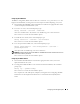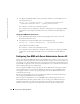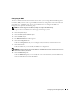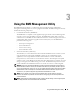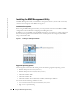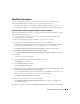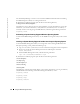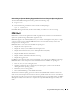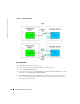Users Guide
28 Using the BMC Management Utility
www.dell.com | support.dell.com
See the
Dell OpenManage™ Version 2.0 User's Guide
for additional information about installing
the BMC Management Utility on a management station.
By default, the installation program copies the files to the following directory:
C:\Program Files\ Dell\SysMgt\bmc
.
The SOL Proxy service does not auto-start after installation. To start the SOL Proxy service after
installation, you can either reboot the system (SOL Proxy automatically starts on a reboot), or
manually start the service by going to the
bmc
directory and entering the following command:
solproxy start
Uninstalling on Systems Running Supported Windows Operating Systems
To uninstall the BMC Management Utility, use the Add/Remove Programs utility in the Control
Panel.
Installing on Systems Running Supported Red Hat Linux Enterprise Operating Systems
To install the BMC Management Utility on a management station running the Red Hat Linux
Enterprise operating system, perform the following steps:
1
Log on as root to the system where you want to install the management station components.
2
If necessary, mount the
Systems Management Consoles
CD using the command:
mount /mnt/cdrom
3
Install the BMC Management Utility with the following command:
rpm -ivh /linux/bmc/osabmcutil*.rpm
By default, the installation program copies the files to the following locations:
/etc/init.d/solproxy
/etc/solproxy.cfg
/usr/sbin/solproxyd
/usr/bin/solconfig
/usr/bin/ipmish
The SOL Proxy will start automatically during system startup. Alternatively, you can go to directory
/etc/init.d
and use the following commands to manage the SOL Proxy service:
solproxy status
solproxy start
solproxy stop
solproxy restart