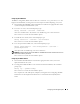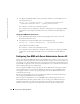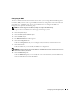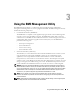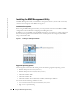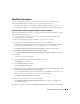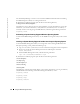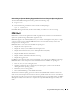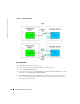Users Guide
22 Configuring Your Managed System
www.dell.com | support.dell.com
3
To configure the BMC IP address source for the LAN channel to a static IP address, at the
command prompt, type:
bmccfg lcp --ipaddrsrc=static --ipaddress=
XXX
.
XXX
.
XXX
.
XX
--subnetmask=
XXX
.
XXX
.
XXX
.
X
--gateway=
XXX
.
XXX
.
XXX
.X
Press <Enter> to execute the command line options.
For a complete list of all valid options, suboptions, and arguments for configuring the BMC
LAN channel see the
Deployment Toolkit Version 1.3 Command Line Interface Reference
Guide
.
Configuring the BMC Serial Channel Access
1
Insert the DOS-bootable diskette or CD into the appropriate drive of the system to be
deployed and reboot the system.
2
To configure the serial port for BMC, at the command prompt, type:
bmccfg scp --connectionmode=basic --msgcommbitrate=
XXXXX
where
XXXXX
is the baud rate in bps.
Press <Enter> to execute the command line options.
For a complete list of all valid options, suboptions, and arguments for configuring the BMC
serial channel see the
Deployment Toolkit Version 1.3 Command Line Interface Reference
Guide
.
Configuring Your BMC with Server Administrator Version 2.0
You can also configure the BMC options using Server Administrator., which is a one-to-one systems
management software program that must be installed on the managed system. Once installed, you
can remotely access Server Administrator from a management station with a supported browser to
perform BMC configuration tasks. See the
Server Administrator User’s Guide
for more information
about installing and using Server Administrator.
You can configure the BMC settings from either the Server Administrator home page or from its
command line interface. Users must have Administrator privileges to access the BMC settings.
Users logged in with User or Power User group privileges can view the BMC information but
cannot change the settings.
See the
Server Administrator Version 2.0 Command Line Interface User's Guide
for information
about configuring the BMC from the command line.
When using Server Administrator, you can click
Help
on the global navigation bar for more
detailed information about the specific window you are viewing. Server Administrator help is
available for all windows accessible to the user based on user privilege level and the specific
hardware and software groups that Server Administrator discovers on the managed system.