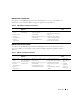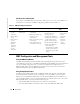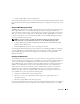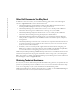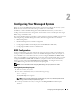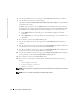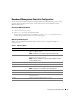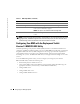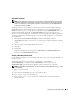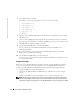Users Guide
20 Configuring Your Managed System
www.dell.com | support.dell.com
5
Copy additional files as needed.
For example, type the following, and press <Enter> after each command:
•
copy format*.* a:
•
copy mscdex*.* a:
•
copy xcopy*.* a:
•
copy smartdrv*.* a
•
copy sys*.* a:
• and so on
6
Create (or edit) an
autoexec.bat
file that loads the drivers for required devices (for example,
CD drive drivers).
7
Create (or edit) a
config.sys
file that loads the drivers required for the target system devices.
If you are using a bootable diskette to configure the BMC, go to the next step. If you are using
a bootable CD to configure the BMC, go to step 9.
8
Copy the BMCCFG.EXE utility to the Bootable diskette.
You are now ready to use the BMCCFG.EXE utility to configure the BMC. Go to
"Configuring the BMC."
9
Start your CD burning software and generate a DOS-bootable CD using the bootable
diskette you just created as the boot image.
10
Copy the BMCCFG.EXE utility to the root of the CD.
You are now ready to use your bootable CD to configure the BMC on a managed system. Go
to "Configuring the BMC."
Configuring the BMC
Before you can use the BMC Management Utility to remotely manage the BMC on a managed
system, you must perform some basic configuration tasks. The DTK BMCCFG.EXE utility
provides a powerful command-line interface for performing the following configuration tasks:
• Configuring BMC users for the managed system
• Configuring the BMC IP address for IPMI LAN access and SOL access for the managed
system
• Configuring the BMC serial channel for IPMI serial access for the managed system
NOTE: See the Deployment Toolkit Version 1.3 User’s Guide for additional information about installing
and using the DTK utilities, and the Command Line Interface Reference Guide for a complete list of all
valid options, suboptions, and arguments for using the BMCCFG.EXE to configure and manage your BMC.