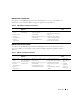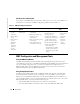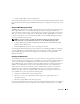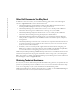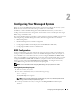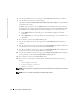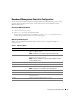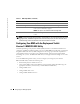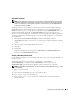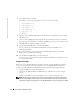Users Guide
Configuring Your Managed System 15
Configuring Your Managed System
Before you can use the BMC Management Utility, you must first configure the necessary system
BIOS, network, and serial connection settings to enable access to the BMC.
In addition, to utilize the BMC Management Utility IPMI Serial functions, you must have a
working connection between the management station and the correct serial I/O port of the target
BMC, using a null modem cable.
This section describes the basic procedures you must perform to prepare your BMC to be accessed
and managed using the BMC Management Utility. The following procedures are described:
• BIOS Configuration
• Baseboard Management Controller Configuration
• Configuring Your BMC with the Deployment Toolkit BMCCFG.EXE utility
• Configuring Your BMC with Server Administrator
BIOS Configuration
For most configurations, you must configure the serial port settings and the console redirection
settings in your system BIOS before you can use the BMC Management Utility. For example, to
access the BMC over a serial cable connection you must configure
Serial Port 1
to
BMC Serial
;
and to access the BMC over a shared LAN if you are using serial over LAN (SOL) proxy, you must
configure
Serial Port 1
to
BMC NIC
. In addition, if you plan to utilize the console redirection
feature, you must configure
Console Redirection
to
Serial Port 1
. To configure the necessary
system BIOS setting, your must enter the System Setup Program.
NOTE: For more information about configuring BIOS settings, see your system User’s Guide.
Entering the System Setup Program
1
Turn on or restart your system.
2
Press <F2> immediately after you see the following message:
<F2> = Setup
The
System Setup
screen appears.
NOTE: If your operating system begins to load before you press <F2>, allow the system to finish
booting, and then restart your system and try again.
3
Use the up- and down-arrow keys to navigate to the
Integrated Devices
field and press
<Enter>.