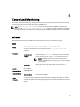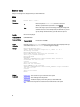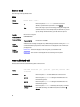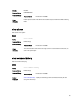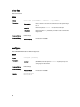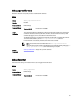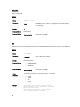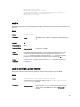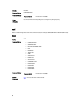Command Line Reference Guide
banner login
Set a banner to be displayed when logging on to the system.
S5000
Syntax
banner login {keyboard-interactive | no keyboard-interactive}
[c line c]
Parameters
keyboard-
interactive
Enter the keyword keyboard-interactive to require a
carriage return (CR) to get the message banner prompt.
c
Enter the keywords banner login, then enter a character
delimiter, represented here by the letter
c
. Press ENTER.
line
Enter a text string for your banner message, ending the message with
a delimiter character. In the example below, the delimiter is a percent
sign (%). Range: maximum 50 lines, up to 255 characters per line.
Defaults No banner is configured and the CR is required when creating a banner.
Command Modes CONFIGURATION
Command History
Version 9.0(1.3) Introduced on the S5000.
Usage
Information
A login banner message is displayed only in EXEC Privilege mode after entering the enable
command followed by the password. These banners are not displayed to users in EXEC mode.
Example
FTOS(conf)#banner login ?
keyboard-interactive Press enter key to get prompt
LINE c banner-text(max length 255) c, where 'c' is a
delimiting character
FTOS(conf)#no banner login ?
keyboard-interactive Prompt will be displayed by default
<cr>
FTOS(conf)#banner login keyboard-interactive
Enter TEXT message. End with the character '%'.
This is your banner message.%
FTOS(conf)#end
FTOS#exit
13d21h9m: %STKUNIT0-M:CP %SEC-5-LOGOUT: Exec session is
terminated for user on line console
This is the banner
FTOS con0 now available
Press RETURN to get started.
13d21h10m: %STKUNIT0-M:CP %SEC-5-LOGIN_SUCCESS: Login
successful for user on line console
This is the banner
Related
Commands
banner motd – sets a Message of the Day banner.
exec-banner – enables the display of a text string when you enter EXEC mode.
83