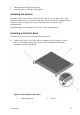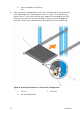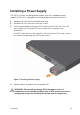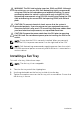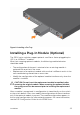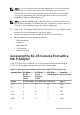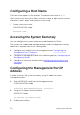Install Guide
NOTE: You must have a password configured on a virtual terminal line
before you can Telnet into the system. Therefore, use a console
connection when connecting to the system for the first time. Before
starting this procedure, be sure that you have a terminal emulation
program already installed on your PC.
NOTE: If you are configuring a stack of switches, serial console access
to the stack manager is available from any serial port using the local CLI.
Only one serial console session at a time is supported.
1. Install an RJ-45 copper cable into the console port. Use a rollover cable
to connect the console port to a terminal server.
2. Connect the other end of the cable to the DTE terminal server.
3. Set the default terminal settings as follows.
• 9600 baud rate.
• No parity.
• Eight data bits.
• One stop bit.
• No flow control.
Accessing the RJ-45 Console Port with a
DB-9 Adapter
If the DTE has a DB-9 interface, you can connect to the console using an
RJ-45 to DB-9 adapter along with the RJ-45 rollover cable.
Table 1. Pin Assignments Between the Console and a DTE Terminal Server
Console Port RJ-45 to
RJ-45
Rollover
Cable
RJ-45 to
RJ-45
Rollover
Cable
RJ-45 to
DB-9 Adapter
Terminal
Server Device
Signal RJ-45 Pinout RJ–45 Pinout DB-9 Pin Signal
RTS 1 8 8 CTS
NC 2 7 6 DSR
TxD 3 6 2 RxD
GND 4 5 5 GND
GND 5 4 5 GND
18
Installing the Software