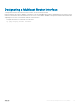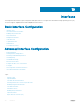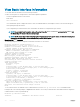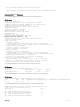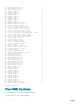Users Guide
GigabitEthernet 1/1 unassigned NO Manual administratively down down
GigabitEthernet 1/2 unassigned NO Manual administratively down down
GigabitEthernet 1/3 unassigned YES Manual up up
GigabitEthernet 1/4 unassigned YES Manual up up
GigabitEthernet 1/5 unassigned YES Manual up up
GigabitEthernet 1/6 10.10.10.1 YES Manual up up
GigabitEthernet 1/7 unassigned NO Manual administratively down down
GigabitEthernet 1/8 unassigned NO Manual administratively down down
GigabitEthernet 1/9 unassigned NO Manual administratively down down
To view only configured interfaces, use the show interfaces configured command in the EXEC Privilege mode.
To determine which physical interfaces are available, use the show running-config command in EXEC mode. This command displays
all physical interfaces available on the system.
Dell#show running
Current Configuration ...
!
interface GigabitEthernet 2/6
no ip address
shutdown
!
interface GigabitEthernet 2/7
no ip address
shutdown
!
interface GigabitEthernet 2/8
no ip address
shutdown
!
interface GigabitEthernet 2/9
no ip address
shutdown
Resetting an Interface to its Factory Default State
You can reset the configurations applied on an interface to its factory default state. To reset the configuration, perform the following
steps:
1 View the configurations applied on an interface.
INTERFACE mode
show config
2 Reset an interface to its factory default state.
CONFIGURATION mode
default interface interface-type]
3 Verify the configuration.
INTERFACE mode
show config
All the applied configurations are removed and the interface is set to the factory default state.
Interfaces
315