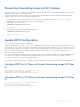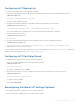Users Guide
Use this command to minimize the time required for the VLT system to determine the unit ID assigned to each peer switch
when one peer switch reboots.
8 Configure enhanced VLT. Configure the port channel to be used for the VLT interconnect on a VLT switch and enter
interface configuration mode.
CONFIGURATION mode
interface port-channel id-number
Enter the same port-channel number configured with the peer-link port-channel command in the Enabling VLT and
Creating a VLT Domain.
9 Place the interface in Layer 2 mode.
INTERFACE PORT-CHANNEL mode
switchport
10 Associate the port channel to the corresponding port channel in the VLT peer for the VLT connection to an attached
device.
INTERFACE PORT-CHANNEL mode
vlt-peer-lag port-channel id-number
11 Ensure that the port channel is active.
INTERFACE PORT-CHANNEL mode
no shutdown
12 Add links to the eVLT port. Configure a range of interfaces to bulk configure.
CONFIGURATION mode
interface range {port-channel id}
13 Enable LACP on the LAN port.
INTERFACE mode
port-channel-protocol lacp
14 Configure the LACP port channel mode.
INTERFACE mode
port-channel number mode [active]
15 Ensure that the interface is active.
MANAGEMENT INTERFACE mode
no shutdown
16 Repeat steps 1 through 15 for the VLT peer node in Domain 1.
17 Repeat steps 1 through 15 for the first VLT node in Domain 2.
18 Repeat steps 1 through 15 for the VLT peer node in Domain 2.
To verify the configuration of a VLT domain, use any of the show commands described in Verifying a VLT Configuration.
VLT Sample Configuration
To review a sample VLT configuration setup, study these steps.
1 Configure the VLT domain with the same ID in VLT peer 1 and VLT peer 2.
VLT DOMAIN mode
vlt domain domain id
2 Configure the VLTi between VLT peer 1 and VLT peer 2.
Virtual Link Trunking (VLT) 879