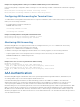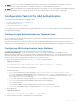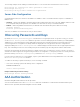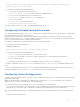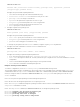Users Guide
username name [access-class access-list-name] [nopassword | password [encryption-type]
password] [privilege level][secret]
Configure the optional and required parameters:
– name: Enter a text string up to 63 characters long.
– access-class access-list-name: Enter the name of a configured IP ACL.
– nopassword: Do not require the user to enter a password.
– encryption-type: Enter 0 for plain text or 7 for encrypted text.
– password: Enter a string.
– privilege level The range is from 0 to 15.
– Secret:Specify the secret for the user
To view username, use the show users command in EXEC Privilege mode.
Configuring the Enable Password Command
To configure Dell Networking OS, use the enable command to enter EXEC Privilege level 15. After entering the command, Dell
Networking OS requests that you enter a password.
Privilege levels are not assigned to passwords, rather passwords are assigned to a privilege level. You can always change a
password for any privilege level. To change to a different privilege level, enter the
enable command, then the privilege level. If
you do not enter a privilege level, the default level
15 is assumed.
To configure a password for a specific privilege level, use the following command.
• Configure a password for a privilege level.
CONFIGURATION mode
enable password [level level] [encryption-mode] password
Configure the optional and required parameters:
– level level: Specify a level from 0 to 15. Level 15 includes all levels.
– encryption-type: Enter 0 for clear text, 7 for DES-encrypted text, or 8 for sha256-based encrypted text.
– password: Enter a string.
To change only the password for the enable command, configure only the password parameter.
To view the configuration for the enable secret command, use the show running-config command in EXEC Privilege
mode.
In custom-configured privilege levels, the enable command is always available. No matter what privilege level you entered
Dell Networking OS, you can enter the
enable 15 command to access and configure all CLIs.
Configuring Custom Privilege Levels
In addition to assigning privilege levels to the user, you can configure the privilege levels of commands so that they are visible
in different privilege levels.
Within Dell Networking OS, commands have certain privilege levels. With the privilege command, you can change the
default level or you can reset their privilege level back to the default.
• Assign the launch keyword (for example, configure) for the keyword’s command mode.
• If you assign only the first keyword to the privilege level, all commands beginning with that keyword are also assigned to the
privilege level. If you enter the entire command, the software assigns the privilege level to that command only.
To assign commands and passwords to a custom privilege level, use the following commands. You must be in privilege level
15.
1 Assign a user name and password.
Security 687