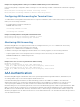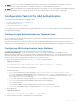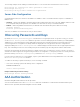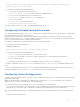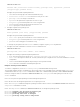Users Guide
Privilege Levels Overview
Limiting access to the system is one method of protecting the system and your network. However, at times, you might need to
allow others access to the router and you can limit that access to a subset of commands. In Dell Networking OS, you can
configure a privilege level for users who need limited access to the system.
Every command in Dell Networking OS is assigned a privilege level of 0, 1, or 15. You can configure up to 16 privilege levels in
Dell Networking OS. Dell Networking OS is pre-configured with three privilege levels and you can configure 13 more. The three
pre-configured levels are:
• Privilege level 1 — is the default level for EXEC mode. At this level, you can interact with the router, for example, view some
show commands and Telnet and ping to test connectivity, but you cannot configure the router. This level is often called the
“user” level. One of the commands available in Privilege level 1 is the
enable command, which you can use to enter a
specific privilege level.
• Privilege level 0 — contains only the end, enable, and disable commands.
• Privilege level 15 — the default level for the enable command, is the highest level. In this level you can access any
command in Dell Networking OS.
Privilege levels 2 through 14 are not configured and you can customize them for different users and access.
After you configure other privilege levels, enter those levels by adding the level parameter after the enable command or by
configuring a user name or password that corresponds to the privilege level. For more information about configuring user
names, refer to Configuring a Username and Password.
By default, commands in Dell Networking OS are assigned to different privilege levels. You can access those commands only if
you have access to that privilege level. For example, to reach the protocol spanning-tree command, log in to the router,
enter the enable command for privilege level 15 (this privilege level is the default level for the command) and then enter
CONFIGURATION mode.
You can configure passwords to control access to the box and assign different privilege levels to users. Dell Networking OS
supports the use of passwords when you log in to the system and when you enter the enable command. If you move between
privilege levels, you are prompted for a password if you move to a higher privilege level.
Configuration Task List for Privilege Levels
The following list has the configuration tasks for privilege levels and passwords.
• Configuring a Username and Password (mandatory)
• Configuring the Enable Password Command (mandatory)
• Configuring Custom Privilege Levels (mandatory)
• Specifying LINE Mode Password and Privilege (optional)
• Enabling and Disabling Privilege Levels (optional)
For a complete listing of all commands related to Dell Networking OS privilege levels and passwords, refer to the Security
chapter in the Dell Networking OS Command Reference Guide.
Configuring a Username and Password
In Dell Networking OS, you can assign a specific username to limit user access to the system.
To configure a username and password, use the following command.
• Assign a user name and password.
CONFIGURATION mode
Security 686