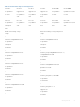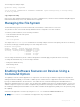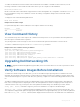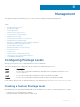Users Guide
To validate a software image:
1. Download Dell Networking OS software image file from the iSupport page to the local (FTP or TFTP) server. The published
hash for that file displays next to the software image file on the iSupport page.
2. Go on to the Dell Networking system and copy the software image to the flash drive, using the copy command.
3. Run the verify {md5 | sha256} [ flash://]img-file [hash-value] command. For example, verify
sha256 flash://FTOS-SE-9.5.0.0.bin
4. Compare the generated hash value to the expected hash value published on the iSupport page.
To validate the software image on the flash drive after the image is transferred to the system, but before you install the image,
use the verify {md5 | sha256} [ flash://]img-file [hash-value] command in EXEC mode.
• md5: MD5 message-digest algorithm
• sha256: SHA256 Secure Hash Algorithm
• flash: (Optional) Specifies the flash drive. The default uses the flash drive. You can enter the image file name.
• hash-value: (Optional). Specify the relevant hash published on iSupport.
• img-file: Enter the name of the Dell Networking software image file to validate
Examples: Without Entering the Hash Value for Verification
MD5
Dell# verify md5 flash://FTOS-SE-9.5.0.0.bin
MD5 hash for FTOS-SE-9.5.0.0.bin: 275ceb73a4f3118e1d6bcf7d75753459
SHA256
Dell# verify sha256 flash://FTOS-SE-9.5.0.0.bin
SHA256 hash for FTOS-SE-9.5.0.0.bin:
e6328c06faf814e6899ceead219afbf9360e986d692988023b749e6b2093e933
Examples: Entering the Hash Value for Verification
MD5
Dell# verify md5 flash://FTOS-SE-9.5.0.0.bin 275ceb73a4f3118e1d6bcf7d75753459
MD5 hash VERIFIED for FTOS-SE-9.5.0.0.bin
SHA256
Dell# verify sha256 flash://FTOS-SE-9.5.0.0.bin
e6328c06faf814e6899ceead219afbf9360e986d692988023b749e6b2093e933
SHA256 hash VERIFIED for FTOS-SE-9.5.0.0.bin
Using HTTP for File Transfers
Stating with Release 9.3(0.1), you can use HTTP to copy files or configuration details to a remote server. To transfer files to an
external server, use the copy source-file-url http://host[:port]/file-path command.
Enter the following source-file-url keywords and information:
• To copy a file from the internal FLASH, enter flash:// followed by the filename.
• To copy the running configuration, enter the keyword running-config.
• To copy the startup configuration, enter the keyword startup-config.
• To copy a file on the USB device, enter usbflash:// followed by the filename.
In the Dell Networking OS release 9.8(0.0), HTTP services support the VRF-aware functionality. If you want the HTTP server to
use a VRF table that is attached to an interface, configure that HTTP server to use a specific routing table. You can use the ip
http vrf command to inform the HTTP server to use a specific routing table. After you configure this setting, the VRF table is
used to look up the destination address.
Getting Started 55