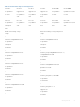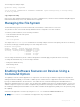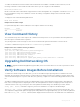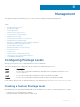Users Guide
To enable the VRF feature and cause all VRF-related commands to be available or viewable in the CLI interface, use the
following command. You must enable the VRF feature before you can configure its related attributes.
Dell(conf)# feature vrf
Based on if the VRF feature is identified as supported in the Feature Configuration file, configuration command feature vrf
becomes available for usage. This command is stored in the running-configuration and precedes all other VRF-related
configurations.
To display the state of Dell Networking OS features:
Dell# show feature
Example of show feature output
For a particular target where VRF is enabled, the show output is similar to the following:
Feature State
------------------------
VRF Enabled
View Command History
The command-history trace feature captures all commands entered by all users of the system with a time stamp and writes
these messages to a dedicated trace log buffer.
The system generates a trace message for each executed command. No password information is saved to the file.
To view the command-history trace, use the show command-history command.
Example of the show command-history Command
Dell#show command-history
[12/5 10:57:8]: CMD-(CLI):service password-encryption
[12/5 10:57:12]: CMD-(CLI):hostname Force10
[12/5 10:57:12]: CMD-(CLI):ip telnet server enable
[12/5 10:57:12]: CMD-(CLI):line console 0
[12/5 10:57:12]: CMD-(CLI):line vty 0 9
[12/5 10:57:13]: CMD-(CLI):boot system rpm0 primary flash://FTOS-CB-1.1.1.2E2.bin
Upgrading Dell Networking OS
NOTE
: To upgrade Dell Networking Operating System (OS), refer to the Release Notes for the version you want to load on
the system.
Verify Software Images Before Installation
To validate the software image on the flash drive, you can use the MD5 message-digest algorithm or SHA256 Secure Hash
Algorithm, after the image is transferred to the system but before the image is installed. The validation calculates a hash value
of the downloaded image file on system’s flash drive, and, optionally, compares it to a Dell Networking published hash for that
file.
The MD5 or SHA256 hash provides a method of validating that you have downloaded the original software. Calculating the
hash on the local image file and comparing the result to the hash published for that file on iSupport provides a high level of
confidence that the local copy is exactly the same as the published software image. This validation procedure, and the
verify {md5 | sha256} command to support it, prevents the installation of corrupted or modified images.
The verify {md5 | sha256} command calculates and displays the hash of any file on the specified local flash drive. You
can compare the displayed hash against the appropriate hash published on iSupport. Optionally, you can include the published
hash in the verify {md5 | sha256} command, which displays whether it matches the calculated hash of the indicated file.
Getting Started 54