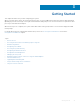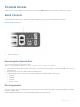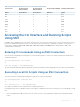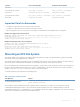Users Guide
Table 2. Pin Assignments Between the Console and a DTE Terminal Server
Console Port RJ-45 to RJ-45
Rollover Cable
RJ-45 to RJ-45
Rollover Cable
RJ-45 to DB-9 Adapter Terminal Server Device
Signal RJ-45 Pinout RJ-45 Pinout DB-9 Pin Signal
RTS 1 8 8 CTS
NC 2 7 6 DSR
TxD 3 6 2 RxD
GND 4 5 5 GND
GND 5 4 5 GND
RxD 6 3 3 TxD
NC 7 2 4 DTR
CTS 8 1 7 RTS
Accessing the CLI Interface and Running Scripts
Using SSH
In addition to the capability to access a device using a console connection or a Telnet session, you can also use SSH for secure,
protected communication with the device. You can open an SSH session and run commands or script files. This method of
connectivity is supported with S4810, S4048–ON, S3048–ON, S4820T, and Z9000 switches and provides a reliable, safe
communication mechanism.
Entering CLI commands Using an SSH Connection
You can run CLI commands by entering any one of the following syntax to connect to a switch using the preconfigured user
credentials using SSH:
ssh username@hostname <CLI Command>
or
echo <CLI Command> | ssh admin@hostname
The SSH server transmits the terminal commands to the CLI shell and the results are displayed on the screen non-interactively.
Executing Local CLI Scripts Using an SSH Connection
You can execute CLI commands by entering a CLI script in one of the following ways:
ssh username@hostname <CLIscript.file>
or
cat < CLIscript.file > | ssh admin@hostname
The script is run and the actions contained in the script are performed.
Following are the points to remember, when you are trying to establish an SSH session to the device to run commands or script
files:
• There is an upper limit of 10 concurrent sessions in SSH. Therefore, you might expect a failure in executing SSH-related
scripts.
Getting Started 43