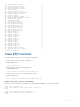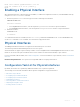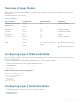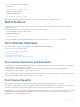Users Guide
Dell# clear counters gigabitethernet 1/1-10 eee
Clear eee counters on Gi 1/1-10 [confirm] y
Dell#
Enabling a Physical Interface
After determining the type of physical interfaces available, to enable and configure the interfaces, enter INTERFACE mode by
using the
interface interface command.
1 Enter the keyword interface then the type of interface and slot/port information.
CONFIGURATION mode
interface interface
• For a 1-GigabitEthernet interface, enter the keyword GigabitEthernet then the slot/port information.
• For a 10-Gigabit Ethernet interface, enter the keyword TenGigabitEthernet then the slot/port information.
2 Enable the interface.
INTERFACE mode
no shutdown
To confirm that the interface is enabled, use the show config command in INTERFACE mode. To leave INTERFACE mode,
use the exit command or end command. You cannot delete a physical interface.
Physical Interfaces
The Management Ethernet interface is a single RJ-45 Fast Ethernet port on a switch.
The interface provides dedicated management access to the system.
Stack-unit interfaces support Layer 2 and Layer 3 traffic over the 1-Gigabit Ethernet and 10-Gigabit Ethernet interfaces. These
interfaces can also become part of virtual interfaces such as virtual local area networks (VLANs) or port channels.
For more information about VLANs, refer to Bulk Configuration. For more information on port channels, refer to Port Channel
Interfaces.
Dell Networking OS Behavior: The system uses a single MAC address for all physical interfaces.
Configuration Task List for Physical Interfaces
By default, all interfaces are operationally disabled and traffic does not pass through them.
The following section includes information about optional configurations for physical interfaces:
• Overview of Layer Modes
• Configuring Layer 2 (Data Link) Mode
• Configuring Layer 2 (Interface) Mode
• Management Interfaces
• Auto-Negotiation on Ethernet Interfaces
• Adjusting the Keepalive Timer
• Clearing Interface Counters
Interfaces 313