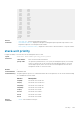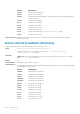Users Guide
Failover Count: 0
Last failover timestamp: None
Last failover Reason: None
Last failover type: None
-- Last Data Block Sync Record: --
------------------------------------------------
stack-unit Config: succeeded Feb 25 2016 00:11:35
SSMGR: succeeded Feb 25 2016 00:11:35
Start-up Config: succeeded Feb 25 2016 00:11:35
Runtime Event Log: succeeded Feb 25 2016 00:11:35
Running Config: succeeded Feb 25 2016 00:11:38
ACL Mgr: succeeded Feb 25 2016 00:11:35
LACP: no block sync done
STP: no block sync done
SPAN: no block sync done
CRYPTOMGR: succeeded Feb 25 2016 00:11:35
Dell#
show system stack-ports
Display information about the stacking ports on all switches in the stack.
Syntax
show system stack-ports [status | topology]
Parameters
status (OPTIONAL) Enter the keyword status to display the command output without the
Connection field.
topology (OPTIONAL) Enter the keyword topology to limit the table to just the Interface and
Connection fields.
Defaults none
Command Modes
• EXEC
• EXEC Privilege
Command History
This guide is platform-specific. For command information about other platforms, see the relevant Dell Networking
OS Command Line Reference Guide.
Version Description
9.10(0.0) Increased the stacking range to 12 units in S3100 series.
9.8(2.0) Introduced on the S3100 series.
9.8(0.0P5) Introduced on the S4048-ON.
9.8(0.0P2) Introduced on the S3048-ON.
9.7(0.0) Introduced on the S6000.
8.3.19.0 Introduced on the S4820T.
8.3.7.0 Introduced on the S4810.
8.3.11.1 Introduced on the Z9000.
Usage Information The following describes the show system stack-ports command shown in the following example.
Field Description
Topology Lists the topology of stack ports connected: Ring, Daisy chain, or Standalone.
Interface The unit/port ID of the connected stack port on this unit.
Link Speed Link Speed of the stack port (10 or 40) in Gb/s.
Admin Status The only currently listed status is Up.
Connection The stack port ID to which this unit’s stack port is connected.
Stacking 1321