Multi Functional Printer User's Guide
Table Of Contents
- Features of your new laser printer
- Safety information
- Contents
- Introduction
- Getting started
- Loading originals and print media
- Copying
- Scanning
- Basic printing
- Faxing
- Sending a fax
- Receiving a fax
- Selecting the paper tray
- Changing receiving modes
- Receiving automatically in Fax mode
- Receiving manually in Tel mode
- Receiving manually using an extension telephone
- Receiving automatically in Ans/Fax mode
- Receiving faxes using DRPD mode
- Receiving in secure receiving mode
- Activating secure receiving mode
- Receiving faxes in memory
- Other ways to fax
- Fax setup
- Using USB flash memory
- Maintenance
- Troubleshooting
- Ordering supplies and accessories
- Installing accessories
- Specifications
- Appendix
- Glossary
- Index
- Software section
- Software section Contents
- Installing Printer Software in Windows
- Basic Printing
- Advanced Printing
- Using Windows PostScript Driver
- Sharing the Printer Locally
- Scanning
- Using other software
- Using Your Printer in Linux
- Using Your Printer with a Macintosh
- Software section Index
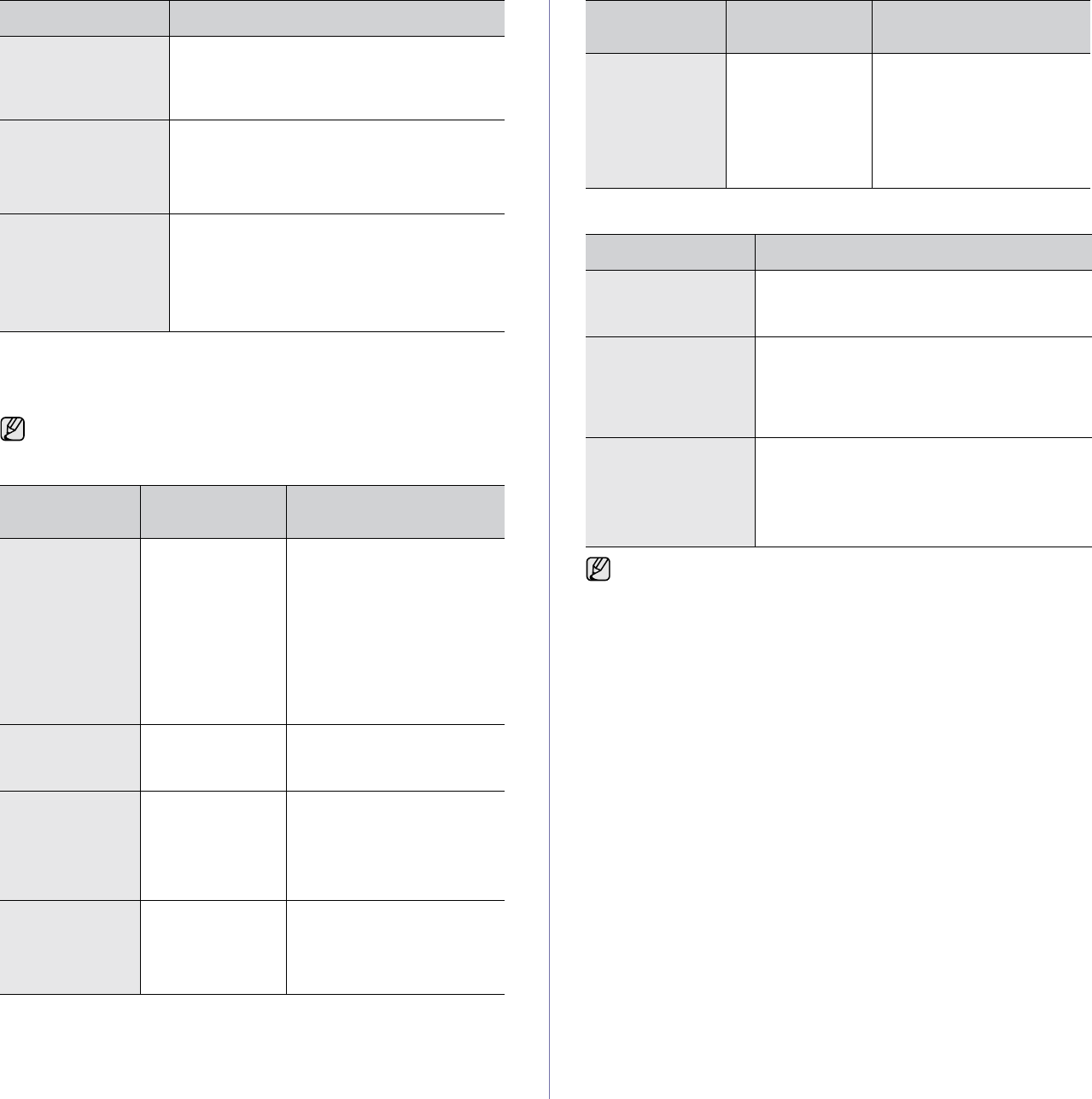
Troubleshooting | 79
Common PostScript problems
The following situations are PS language specific and may occur when
several printer languages are being used.
Common Windows problems
The printer dials a
number, but a
connection with the
other fax printer fails.
The other fax printer may be turned off, out of
paper, or cannot answer incoming calls. Speak
with the other printer operator and ask her/him
to sort out the problem.
Faxes do not store in
memory.
There may not be enough memory space to
store the fax. If the display shows the Memory
Full message, delete from memory any faxes
you no longer need and then try again to store
the fax.
Blank areas appear
at the bottom of each
page or on other
pages, with a small
strip of text at the
top.
You may have chosen the wrong paper
settings in the user option setting. For details
about paper settings. See "Selecting print
media" on page 24.
To receive a printed or screen-displayed message when PostScript
errors occur, open the Print Options window and click the desired
selection next to the PostScript errors section
PROBLEM
POSSIBLE
CAUSE
SOLUTION
PostScript file
cannot be
printed.
The PostScript
driver may not be
installed correctly.
• Install the PostScript
driver, referring to
Software section.
• Print a configuration page
and verify that the PS
version is available for
printing.
• If the problem persists,
contact a service
representative.
“Limit Check
Error” message
appears.
The print job was
too complex.
You might need to reduce the
complexity of the page or
install more memory.
A PostScript
error page prints.
The print job may
not be PostScript.
Ensure that the print job is a
PostScript job. Check to see
whether the software
application expected a setup
or PostScript header file to be
sent to the printer.
The optional tray
is not selected in
the driver.
The printer driver
has not been
configured to
recognize the
optional tray.
Open the PostScript driver
properties, select the
Device
Settings
tab, and set the
Tray
option of the
Installable
Options
section to
Installed
.
CONDITION SUGGESTED SOLUTIONS
When printing a
document in
Macintosh with
Acrobat
Reader 6.0 or
higher, colors
print incorrectly.
The resolution
setting in the
printer driver may
not be matched
with the one in
Acrobat Reader.
Ensure that the resolution
setting in your printer driver
matches the one in Acrobat
Reader.
CONDITION SUGGESTED SOLUTIONS
“File in Use”
message appears
during installation.
Exit all software applications. Remove all
software from the StartUp Group, then restart
Windows. Reinstall the printer driver.
“General Protection
Fault”, “Exception
OE”, “Spool32”, or
“Illegal Operation”
messages appear.
Close all other applications, reboot Windows
and try printing again.
“Fail To Print”, “A
printer timeout error
occurred.” messages
appear.
These messages may appear during printing.
Just keep waiting until the printer finishes
printing. If the message appears in ready mode
or after printing has been completed, check the
connection and/or whether an error has
occurred.
Refer to the Microsoft Windows documentation that came with your
computer for further information on Windows error messages.
PROBLEM
POSSIBLE
CAUSE
SOLUTION










