Multi Functional Printer User's Guide
Table Of Contents
- Features of your new laser printer
- Safety information
- Contents
- Introduction
- Getting started
- Loading originals and print media
- Copying
- Scanning
- Basic printing
- Faxing
- Sending a fax
- Receiving a fax
- Selecting the paper tray
- Changing receiving modes
- Receiving automatically in Fax mode
- Receiving manually in Tel mode
- Receiving manually using an extension telephone
- Receiving automatically in Ans/Fax mode
- Receiving faxes using DRPD mode
- Receiving in secure receiving mode
- Activating secure receiving mode
- Receiving faxes in memory
- Other ways to fax
- Fax setup
- Using USB flash memory
- Maintenance
- Troubleshooting
- Ordering supplies and accessories
- Installing accessories
- Specifications
- Appendix
- Glossary
- Index
- Software section
- Software section Contents
- Installing Printer Software in Windows
- Basic Printing
- Advanced Printing
- Using Windows PostScript Driver
- Sharing the Printer Locally
- Scanning
- Using other software
- Using Your Printer in Linux
- Using Your Printer with a Macintosh
- Software section Index
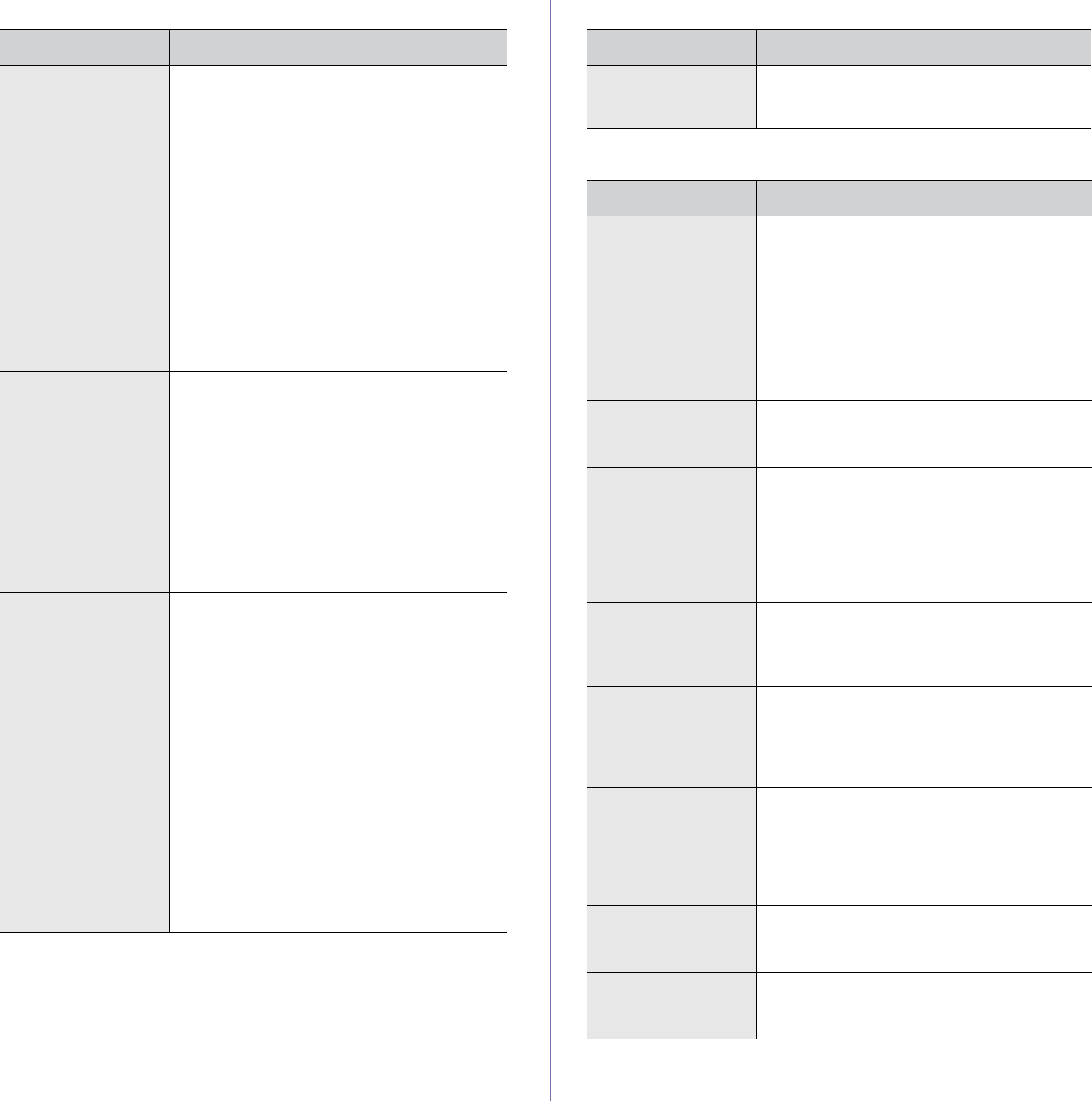
78 | Troubleshooting
Scanning problems Dell Scan Manager problems
Fax problems
CONDITION SUGGESTED SOLUTIONS
The scanner does
not work.
• Ensure that you place the original to be
scanned face down on the scanner glass, or
face up in the DADF.
• There may not be enough available memory
to hold the document you want to scan. Try
the Prescan function to see if that works. Try
lowering the scan resolution rate.
• Check that the USB cable is connected
properly.
• Ensure that the USB cable is not defective.
Switch the cable with a known good cable. If
necessary, replace the cable.
• Check that the scanner is configured
correctly. Check scan setting in the
SmarThru Configuration or the application
you want to use to make certain that the
scanner job is being sent to the correct port.
The unit scans very
slowly.
• Check if the printer is printing received data.
If so, scan the document after the received
data has been printed.
• Graphics are scanned more slowly than text.
• Communication speed slows in scan mode
because of the large amount of memory
required to analyze and reproduce the
scanned image. Set your computer to the
ECP printer mode through BIOS setting. It
will help to increase the speed. For details
about how to set BIOS, refer to your
computer user’s guide.
Message appears on
your computer
screen:
• “Device cannot be
set to the H/W
mode you want.”
• “Port is being used
by another
program.”
• “Port is Disabled.
• “Scanner is busy
receiving or
printing data.
When the current
job is completed,
try again.”
• “Invalid handle.”
• “Scanning has
failed.”
• There may be a copying or printing job in
progress. When that job is complete, try your
job again.
• The Selected port is currently being used.
Restart your computer and try again.
• The printer cable may be improperly
connected or the power may be off.
• The scanner driver is not installed or the
operating environment is not set up properly.
• Ensure that the printer is properly connected
and the power is on, Then restart your
computer.
• The USB cable may be improperly
connected or the power may be off.
CONDITION SUGGESTED SOLUTIONS
I cannot use the Dell
Scan Manager.
Check your operating system. Supporting
operating systems are Windows 2000/XP/
2003/2008/Vista.
CONDITION SUGGESTED SOLUTIONS
The printer is not
working, there is no
display and the
buttons are not
working.
• Unplug the power cord and plug it in again.
• Ensure that there is power to the electrical
outlet.
No dial tone sounds. • Check that the phone line is connected
properly.
• Check that the phone socket in the wall is
working by plugging in another phone.
The numbers stored
in memory do not
dial correctly.
Ensure that the numbers are stored in memory
correctly. Print a
Phone Book
list, referring to
see "Printing Address Book" on page 51.
The original does not
feed into the printer.
• Ensure that the paper is not wrinkled and
you are putting it in correctly. Check that the
original is the right size, not too thick or thin
• Ensure that the DADF is firmly closed.
• The ADF rubber pad may need to be
replaced. See "Replacing the DADF rubber
pad" on page 62.
Faxes are not
received
automatically.
• The receiving mode should be set to Fax.
• Ensure that there is paper in the tray.
• Check to see if the display shows any error
message. If it does, clear the problem.
The printer does not
send.
• Ensure that the original is loaded in the
DADF or on the scanner glass.
• Sending should show up on the display.
• Check the fax printer you are sending to, to
see if it can receive your fax.
The incoming fax has
blank spaces or is of
poor-quality.
• The fax printer sending you the fax may be
faulty.
• A noisy phone line can cause line errors.
• Check your printer by making a copy.
• The toner cartridge may be empty. Replace
the toner cartridge, referring to page 59.
Some of the words
on an incoming fax
are stretched.
The fax printer sending you the fax had a
temporary document jam.
There are lines on
the originals you
send.
Check your scan unit for marks and clean it.
See "Cleaning the scan unit" on page 58.










