Multi Functional Printer User's Guide
Table Of Contents
- Features of your new laser printer
- Safety information
- Contents
- Introduction
- Getting started
- Loading originals and print media
- Copying
- Scanning
- Basic printing
- Faxing
- Sending a fax
- Receiving a fax
- Selecting the paper tray
- Changing receiving modes
- Receiving automatically in Fax mode
- Receiving manually in Tel mode
- Receiving manually using an extension telephone
- Receiving automatically in Ans/Fax mode
- Receiving faxes using DRPD mode
- Receiving in secure receiving mode
- Activating secure receiving mode
- Receiving faxes in memory
- Other ways to fax
- Fax setup
- Using USB flash memory
- Maintenance
- Troubleshooting
- Ordering supplies and accessories
- Installing accessories
- Specifications
- Appendix
- Glossary
- Index
- Software section
- Software section Contents
- Installing Printer Software in Windows
- Basic Printing
- Advanced Printing
- Using Windows PostScript Driver
- Sharing the Printer Locally
- Scanning
- Using other software
- Using Your Printer in Linux
- Using Your Printer with a Macintosh
- Software section Index
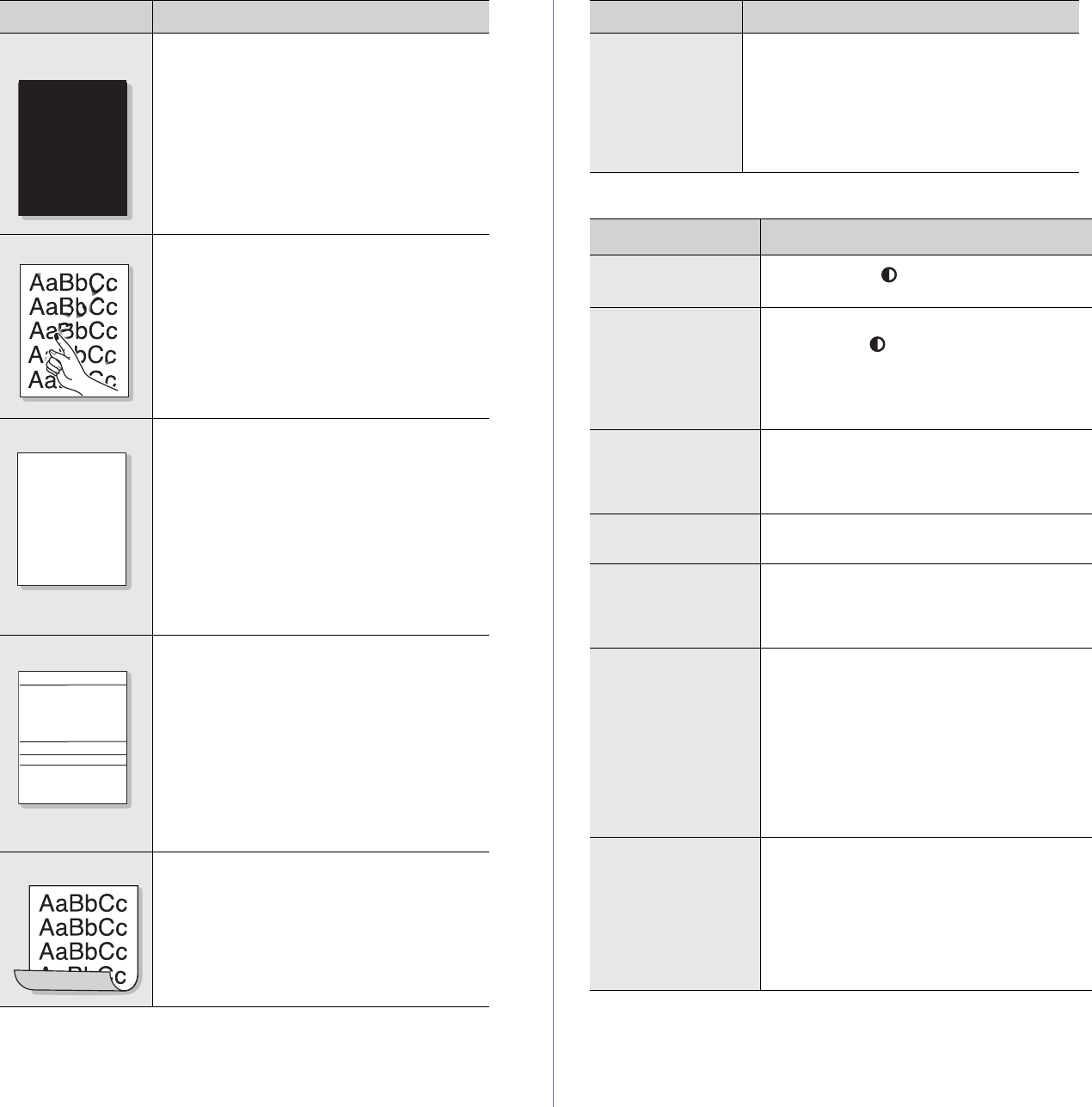
Troubleshooting | 77
Copying problems
Solid Color or
Black pages
• The toner cartridge may not be installed
properly. Remove the cartridge and reinsert
it.
• The toner cartridge may be defective and
need replacing. Remove the toner cartridge
and install a new one. See "Replacing the
toner cartridge" on page 59.
• The printer may require repair. Contact a
service representative.
Loose toner
• Clean the inside of the printer. See
"Cleaning the inside" on page 56.
• Check the paper type and quality. See
"Selecting print media" on page 24.
• Remove the toner cartridge and install a
new one. See "Replacing the toner
cartridge" on page 59.
• If the problem persists, the printer may
require repair. Contact a service
representative.
Character Voids
Character voids are white areas within parts of
characters that should be solid black:
• If you are using transparencies, try another
type of transparency. Because of the
composition of transparencies, some
character voids are normal.
• You may be printing on the wrong surface
of the paper. Remove the paper and turn it
around.
• The paper may not meet paper
specifications. See "Selecting print
media" on page 24.
Horizontal stripes
If horizontally aligned black streaks or smears
appear:
• The toner cartridge may be installed
improperly. Remove the cartridge and
reinsert it.
• The toner cartridge may be defective.
Remove the toner cartridge and install a
new one. See "Replacing the toner
cartridge" on page 59.
• If the problem persists, the printer may
require repair. Contact a service
representative.
Curl
If the printed paper is curled or paper does not
feed into the printer:
• Turn over the stack of paper in the tray.
Also try rotating the paper 180° in the tray.
• Change the printer option and try again. Go
to printer properties, click Paper tab, and
set type to Thin Paper. Refer to the
Software section for details.
CONDITION SUGGESTED SOLUTIONS
A
A
AaBbCc
AaBbCc
AaBbCc
AaBbCc
AaBbCc
An unknown image
repetitively appears
on a next few
sheets or loose
toner, light print, or
contamination
occurs.
Your printer is probably being used at an
altitude of 1,000 m (3,281 ft) or above.
The high altitude may affect the print quality
such as loose toner or light imaging. You can
set this option through
Start
→
Programs
→
DELL
→
DELL Printers
→
your printer driver
name
→
Printer Settings Utility. See "Altitude
adjustment" on page 20.
CONDITION SUGGESTED SOLUTIONS
Copies are too light
or too dark.
Use Darkness () to darken or lighten the
background of the copies.
Smears, lines,
marks, or spots
appears on copies.
• If defects are on the original, press
Darkness () to lighten the background of
your copies.
• If no defects are on the original, clean the
scan unit. See "Cleaning the scan unit" on
page 58.
Copy image is
skewed.
• Ensure that the original is face down on the
scanner glass or face up in the DADF.
• Check that the copy paper is loaded
correctly.
Blank copies print
out.
Ensure that the original is face down on the
scanner glass or face up in the DADF.
Image rubs off the
copy easily.
• Replace the paper in the tray with paper
from a new package.
• In high humidity areas, do not leave paper
in the printer for extended periods of time.
Frequent copy paper
jams occur.
• Fan the stack of paper, then turn it over in
the tray. Replace the paper in the tray with
a fresh supply. Check/adjust the paper
guides, if necessary.
• Ensure that the paper is the proper paper
weight. 75 g/m
2
(20 lb bond) paper is
recommended.
• Check for copy paper or pieces of copy
paper remaining in the printer after a paper
jam has been cleared.
Toner cartridge
produces fewer
copies than expected
before running out of
toner.
• Your originals may contain pictures, solids,
or heavy lines. For example, your originals
may be forms, newsletters, books, or other
documents that use more toner.
• The printer may be turned on and off
frequently.
• The scanner lid may be left open while
copies are being made.
CONDITION SUGGESTED SOLUTIONS










