Multi Functional Printer User's Guide
Table Of Contents
- Features of your new laser printer
- Safety information
- Contents
- Introduction
- Getting started
- Loading originals and print media
- Copying
- Scanning
- Basic printing
- Faxing
- Sending a fax
- Receiving a fax
- Selecting the paper tray
- Changing receiving modes
- Receiving automatically in Fax mode
- Receiving manually in Tel mode
- Receiving manually using an extension telephone
- Receiving automatically in Ans/Fax mode
- Receiving faxes using DRPD mode
- Receiving in secure receiving mode
- Activating secure receiving mode
- Receiving faxes in memory
- Other ways to fax
- Fax setup
- Using USB flash memory
- Maintenance
- Troubleshooting
- Ordering supplies and accessories
- Installing accessories
- Specifications
- Appendix
- Glossary
- Index
- Software section
- Software section Contents
- Installing Printer Software in Windows
- Basic Printing
- Advanced Printing
- Using Windows PostScript Driver
- Sharing the Printer Locally
- Scanning
- Using other software
- Using Your Printer in Linux
- Using Your Printer with a Macintosh
- Software section Index
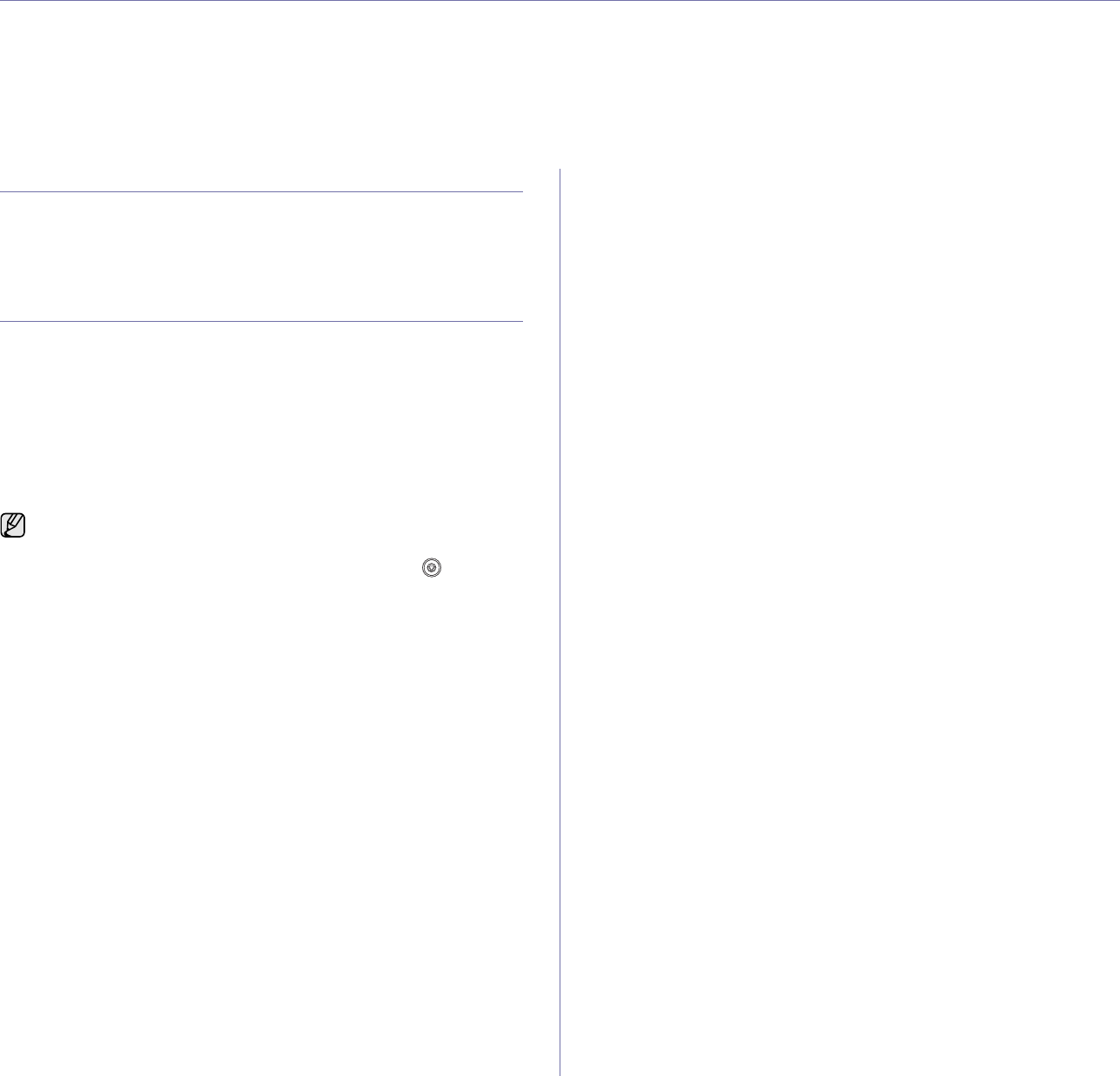
42 | Basic printing
basic printing
This chapter explains common printing tasks.
This chapter includes:
• Printing a document • Canceling a print job
PRINTING A DOCUMENT
Your printer allows you to print from various Windows, Macintosh, or Linux
applications. The exact steps for printing a document may vary depending
on the application you use.
For details about printing, see the Software section.
CANCELING A PRINT JOB
If the print job is waiting in a print queue or print spooler, such as the printer
group in Windows, delete the job as follows:
1. Click the Windows Start menu.
2. For Windows 2000, select Settings and then Printers.
For Windows XP/2003, select Printers and Faxes.
For Windows Vista/2008, select Control Panel
→
Hardware and
Sound
→
Printers.
3. Double-click the Dell 2145cn Color Laser MFP icon.
4. From the Document menu, select Cancel.
You can also cancel the current job by pressing Stop/Clear () on the
control panel.
You can also access this window by simply double-clicking the printer
icon at the bottom right corner of the Windows desktop.










