Multi Functional Printer User's Guide
Table Of Contents
- Features of your new laser printer
- Safety information
- Contents
- Introduction
- Getting started
- Loading originals and print media
- Copying
- Scanning
- Basic printing
- Faxing
- Sending a fax
- Receiving a fax
- Selecting the paper tray
- Changing receiving modes
- Receiving automatically in Fax mode
- Receiving manually in Tel mode
- Receiving manually using an extension telephone
- Receiving automatically in Ans/Fax mode
- Receiving faxes using DRPD mode
- Receiving in secure receiving mode
- Activating secure receiving mode
- Receiving faxes in memory
- Other ways to fax
- Fax setup
- Using USB flash memory
- Maintenance
- Troubleshooting
- Ordering supplies and accessories
- Installing accessories
- Specifications
- Appendix
- Glossary
- Index
- Software section
- Software section Contents
- Installing Printer Software in Windows
- Basic Printing
- Advanced Printing
- Using Windows PostScript Driver
- Sharing the Printer Locally
- Scanning
- Using other software
- Using Your Printer in Linux
- Using Your Printer with a Macintosh
- Software section Index
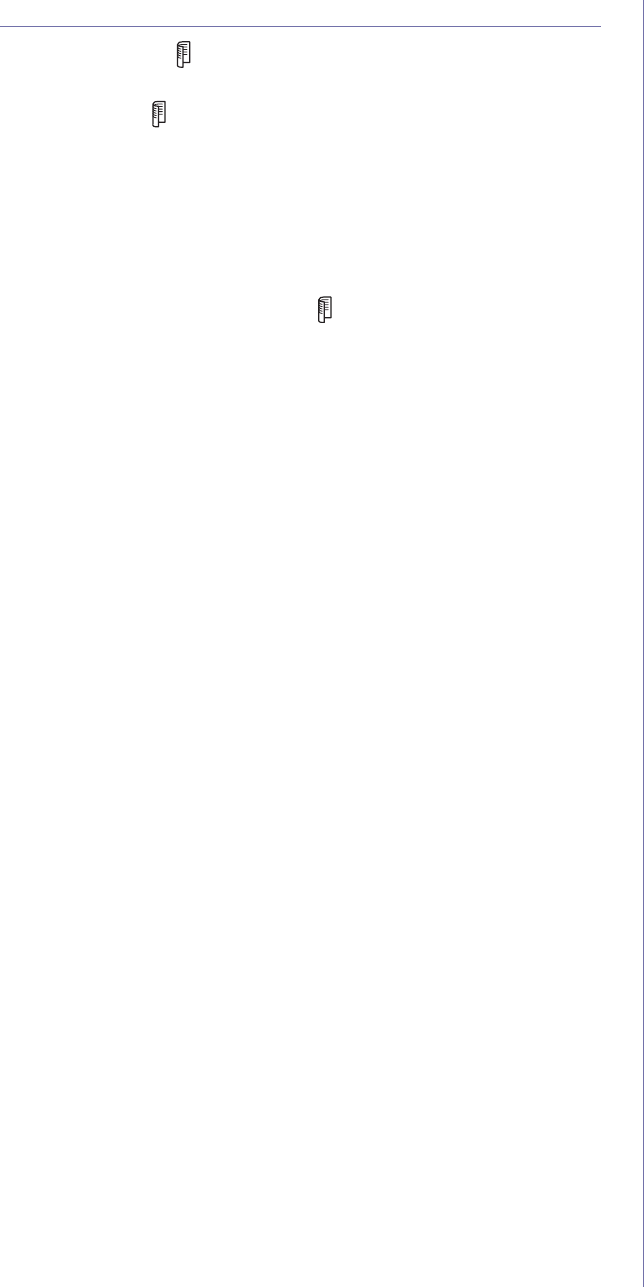
Scanning | 41
SCAN ON BOTH SIDES OF PAPER
By using the Duplex () button on your printer, you can set the printer to
scan on both sides of paper.
1. Press Duplex ().
2. Press the left/right arrow until the binding option you want appears.
• Off: Scans in Normal mode.
•2 Side:Scans both sides of the original.
• 2 ->1Side ROT2:
Scans both sides of the original and prints each one on
a separate sheet, but the information on the back side of the printout is
rotated 180°.
3. Press OK to save your selection.
If the mode is enabled, the Duplex () button is backlit.
X
Y
X
Y
X
Y










