Multi Functional Printer User's Guide
Table Of Contents
- Features of your new laser printer
- Safety information
- Contents
- Introduction
- Getting started
- Loading originals and print media
- Copying
- Scanning
- Basic printing
- Faxing
- Sending a fax
- Receiving a fax
- Selecting the paper tray
- Changing receiving modes
- Receiving automatically in Fax mode
- Receiving manually in Tel mode
- Receiving manually using an extension telephone
- Receiving automatically in Ans/Fax mode
- Receiving faxes using DRPD mode
- Receiving in secure receiving mode
- Activating secure receiving mode
- Receiving faxes in memory
- Other ways to fax
- Fax setup
- Using USB flash memory
- Maintenance
- Troubleshooting
- Ordering supplies and accessories
- Installing accessories
- Specifications
- Appendix
- Glossary
- Index
- Software section
- Software section Contents
- Installing Printer Software in Windows
- Basic Printing
- Advanced Printing
- Using Windows PostScript Driver
- Sharing the Printer Locally
- Scanning
- Using other software
- Using Your Printer in Linux
- Using Your Printer with a Macintosh
- Software section Index
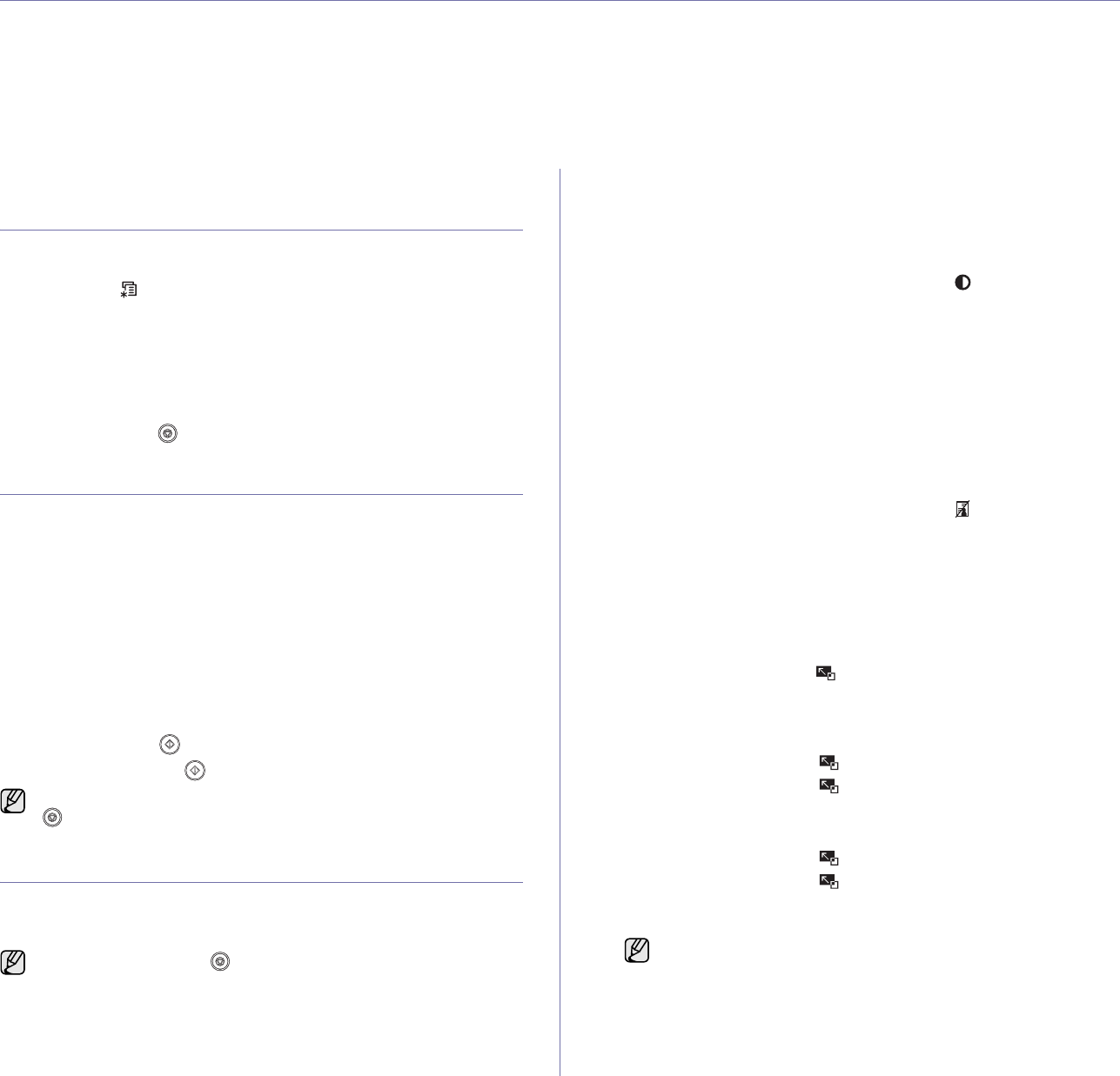
Copying | 31
copying
This chapter gives you step-by-step instructions for copying documents.
This chapter includes:
• Selecting the paper tray
• Copying
• Changing the settings for each copy
• Changing the scan size settings
• Changing the default copy settings
• ID card copying
• Using special copy features
• Printing on both sides of paper
• Setting copy timeout
SELECTING THE PAPER TRAY
After loading the print media for copy output, you must select the paper tray
you will use for copy jobs.
1. Press Menu () until System Setup appears on the bottom line of the
display and press OK.
2. Press the left/right arrow until Paper Setup appears and press OK.
3. Press the left/right arrow until Paper Source appears and press OK.
4. Press OK when Copy Tray appears.
5. Press the left/right arrow until the paper tray you want appears and
press OK.
6. Press Stop/Clear () to return to Ready mode.
COPYING
1. Press Copy.
Ready to Copy appears on the top line of the display.
2. Load originals face up into the DADF, or place a single original face
down on the scanner glass.
For details about loading an original, see "Loading originals" on
page 23.
3. Enter the number of copies using the number keypad, if necessary.
4. If you want to customize the copy settings including copy size, darkness,
and original type, by using the control panel buttons. See the next
section.
If necessary, you can use special copy features, such as poster copying,
2- or 4-up copying. See "ID card copying" on page 32.
5. Press Color Start () to begin color copying.
Or, press Black Start () to begin black and white copying.
CHANGING THE SETTINGS FOR EACH COPY
Your printer provides default settings for copying so that you can quickly
and easily make a copy. However, if you want to change the options for
each copy, use the copy function buttons on the control panel.
Darkness
If you have an original containing faint markings and dark images, you can
adjust the brightness to make a copy that is easier to read.
To adjust the darkness of copies, press Darkness (). Each time you
press the button, the following modes are available:
• Lightest: Works well with darker print.
•Light:Works well with dark print.
•Normal:Works well with standard typed or printed originals.
• Dark: Works well with light print.
• Darkest: Works well with lighter print or faint pencil markings.
Original type
The original type setting is used to improve the copy quality by selecting the
document type for the current copy job.
To select the document type, press Original Type (). Each time you
press the button, the following modes are available:
•Text:Use for originals containing mostly text.
•Text/Photo:Use for originals with mixed text and photographs.
•Photo:Use when the originals are photographs.
• Magazine: Use when the originals are magazines.
Reduced or enlarged copy
By using the Reduce/Enlarge () button, you can reduce or enlarge the
size of a copied image from 25% to 400% when you copy original
documents from the scanner glass, or from 25% to 100% from the DADF.
To select from the predefined copy sizes:
1. Press Reduce/Enlarge ().
2. Press Reduce/Enlarge () or the left/right arrow until the size
setting you want appears and press OK.
To scale the copy by directly entering the scale rate:
1. Press Reduce/Enlarge ().
2. Press Reduce/Enlarge () or the left/right arrow until Custom
appears and press OK.
3. Enter the scale rate and press OK to save the selection.
You can cancel the copy job during an operation. Press Stop/Clear
(), and the copying will stop.
If you press Stop/Clear () while setting the copy options, all of the
options you have set for the current copy job will be canceled and
returned to their default status. Or, they will automatically return to
their default status after the printer completes the copy in progress.
When you make a reduced copy, black lines may appear at the
bottom of your copy.
h










