Multi Functional Printer User's Guide
Table Of Contents
- Features of your new laser printer
- Safety information
- Contents
- Introduction
- Getting started
- Loading originals and print media
- Copying
- Scanning
- Basic printing
- Faxing
- Sending a fax
- Receiving a fax
- Selecting the paper tray
- Changing receiving modes
- Receiving automatically in Fax mode
- Receiving manually in Tel mode
- Receiving manually using an extension telephone
- Receiving automatically in Ans/Fax mode
- Receiving faxes using DRPD mode
- Receiving in secure receiving mode
- Activating secure receiving mode
- Receiving faxes in memory
- Other ways to fax
- Fax setup
- Using USB flash memory
- Maintenance
- Troubleshooting
- Ordering supplies and accessories
- Installing accessories
- Specifications
- Appendix
- Glossary
- Index
- Software section
- Software section Contents
- Installing Printer Software in Windows
- Basic Printing
- Advanced Printing
- Using Windows PostScript Driver
- Sharing the Printer Locally
- Scanning
- Using other software
- Using Your Printer in Linux
- Using Your Printer with a Macintosh
- Software section Index
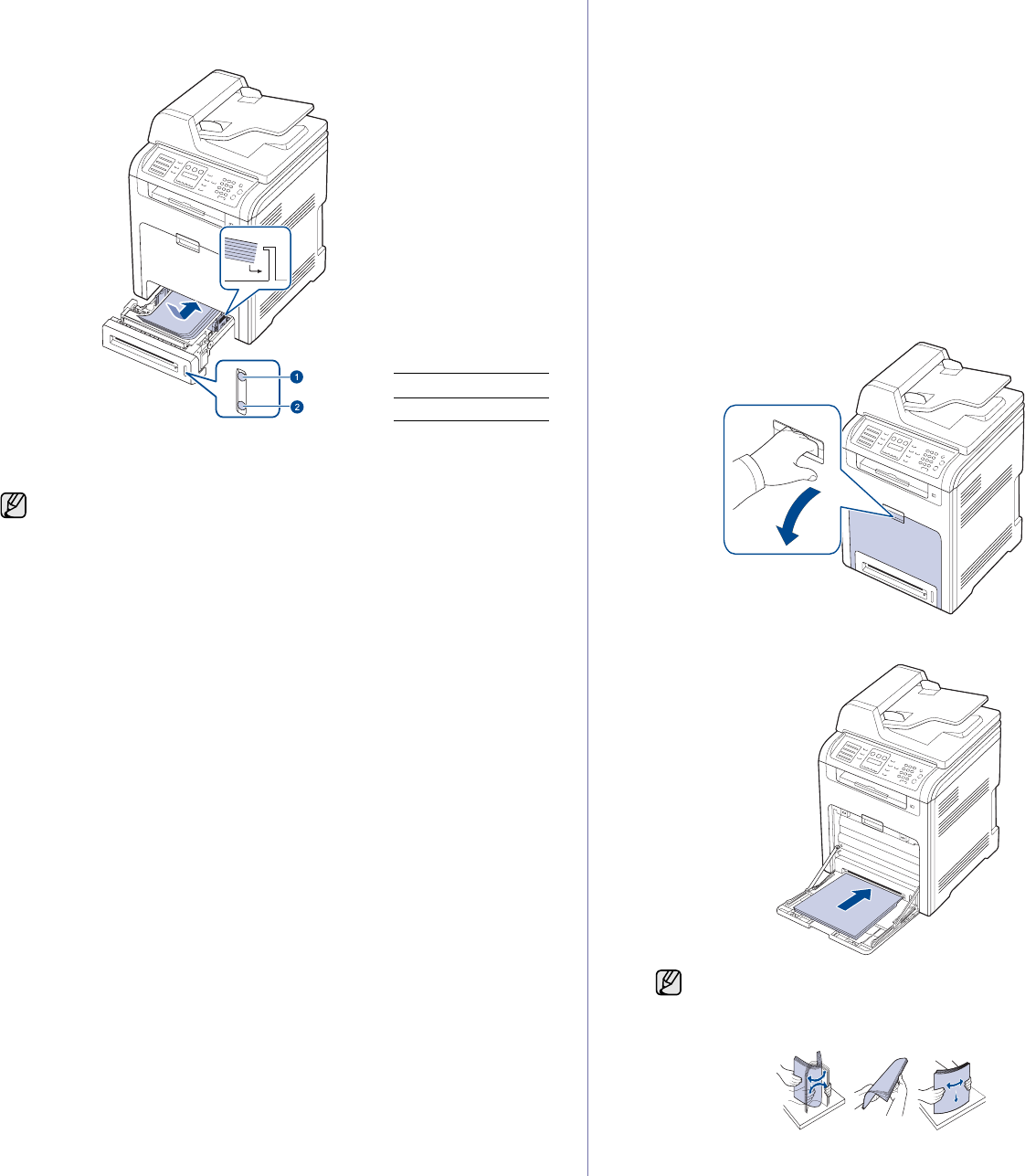
28 | Loading originals and print media
1. Pull out the tray and adjust the tray size to the media size you are
loading.
2. Place paper with the side you want to print facing up.
3. When you print a document, set the paper source and type in the
software application. See Software section for printing from your
computer.
Loading paper in the multi-purpose tray
The multi-purpose tray can hold special sizes and types of print material,
such as postcards, note cards, and envelopes. It is useful for single page
printing on letterhead or colored paper.
Tips on using the multi-purpose tray
• Load only one size of print media at a time in the multi-purpose tray.
• To prevent paper jams, do not add paper when there is still paper in
the multi-purpose tray. This also applies to other types of print
media.
• Print media should be loaded face down with the top edge going into
the multi-purpose tray first and be placed in the center of the tray.
• Always load only the specified print media to avoid paper jams and
print quality problems (see "Selecting print media" on page 24).
• Flatten any curl on postcards, envelopes, and labels before loading
them into the multi-purpose tray.
1. Hold the handle of multi-purpose tray and pull it down to open.
2. Load the paper.
1 Full
2 Empty
• If you experience problems with paper feed, place one sheet at a
time in the multi-purpose tray.
• You can load previously printed paper. The printed side should be
facing down with an uncurled edge at the front. If you experience
problems with paper feed, turn the paper around. Note that print
quality is not guaranteed.
• If you want to load the used paper, place the paper with the
printed side facing down.
• If you are using paper, flex or fan the edge of the paper stack
to separate the pages before loading.










