Multi Functional Printer User's Guide
Table Of Contents
- Features of your new laser printer
- Safety information
- Contents
- Introduction
- Getting started
- Loading originals and print media
- Copying
- Scanning
- Basic printing
- Faxing
- Sending a fax
- Receiving a fax
- Selecting the paper tray
- Changing receiving modes
- Receiving automatically in Fax mode
- Receiving manually in Tel mode
- Receiving manually using an extension telephone
- Receiving automatically in Ans/Fax mode
- Receiving faxes using DRPD mode
- Receiving in secure receiving mode
- Activating secure receiving mode
- Receiving faxes in memory
- Other ways to fax
- Fax setup
- Using USB flash memory
- Maintenance
- Troubleshooting
- Ordering supplies and accessories
- Installing accessories
- Specifications
- Appendix
- Glossary
- Index
- Software section
- Software section Contents
- Installing Printer Software in Windows
- Basic Printing
- Advanced Printing
- Using Windows PostScript Driver
- Sharing the Printer Locally
- Scanning
- Using other software
- Using Your Printer in Linux
- Using Your Printer with a Macintosh
- Software section Index
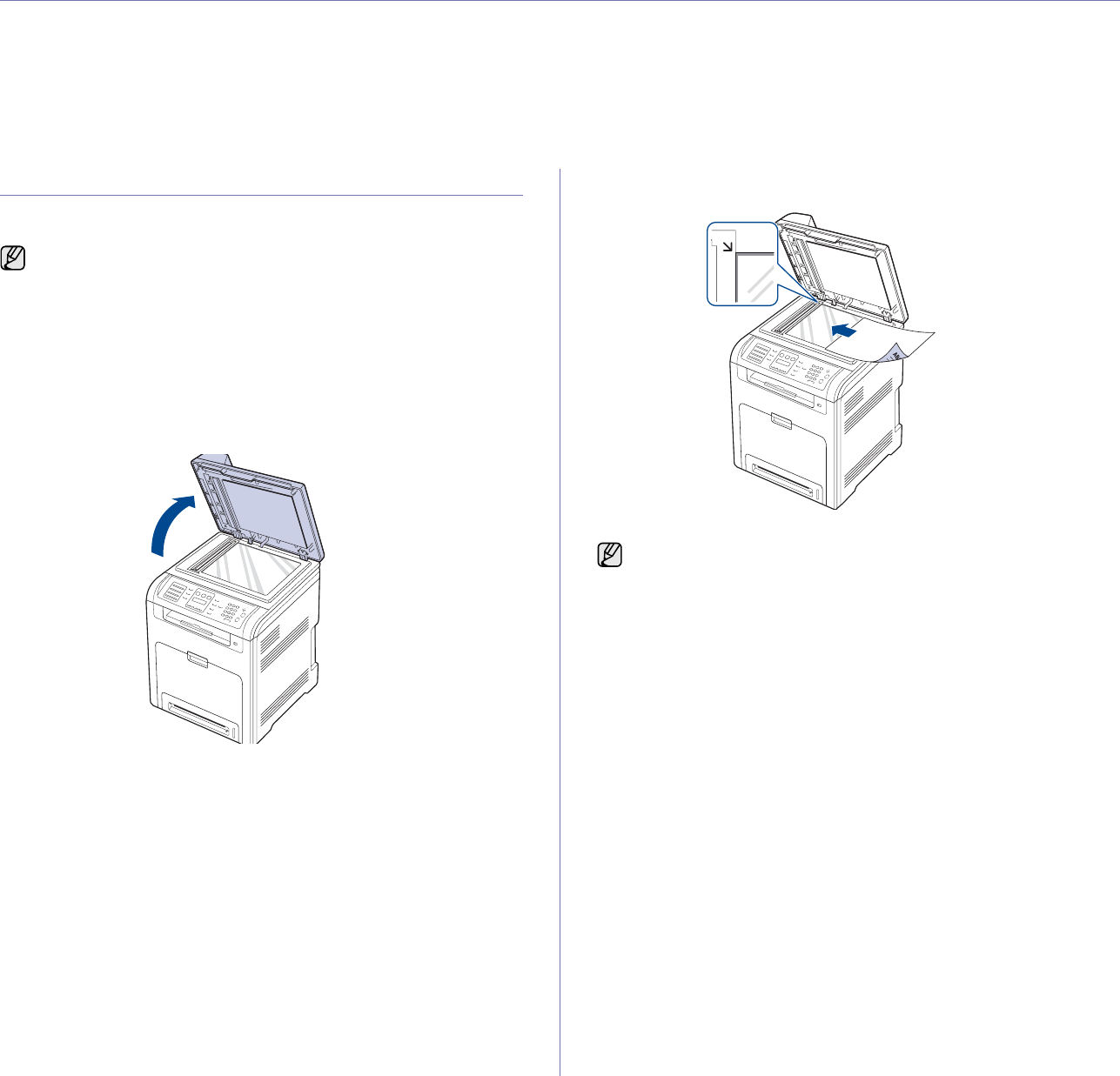
Loading originals and print media | 23
loading originals and print media
This chapter introduces you how to load originals and print media into your printer.
This chapter includes:
• Loading originals
• Selecting print media
• Changing the size of the paper in the paper tray
• Loading paper
• Adjusting the output support
• Setting the paper size and type
LOADING ORIGINALS
You can use the scanner glass or DADF to load an original for copying,
scanning, and sending a fax.
On the scanner glass
Ensure that no originals are in the DADF. If an original is detected in the
DADF, the printer gives it priority over the original on the scanner glass. To
get the best scan quality, especially for colored or gray-scaled images, use
the scanner glass.
1. Lift and open the scanner lid.
2. Place the original face down on the scanner glass and align it with the
registration guide at the top left corner of the glass.
3. Close the scanner lid.
In the DADF
Using the DADF, you can load up to 50 sheets of paper (75 g/m
2
, 20 lb
bond) for one job.
When you use the DADF:
• Do not load paper smaller than 148 x 148 mm (5.8 x 5.8 inches) or
larger than 216 x 356 mm (8.5 x 14 inches).
• Do not attempt to load the following types of paper:
- carbon-paper or carbon-backed paper
- coated paper
- onion skin or thin paper
- wrinkled or creased paper
- curled or rolled paper
- torn paper
• Remove all staples and paper clips before loading.
• Ensure that any glue, ink, or correction fluid on the paper is completely
dry before loading.
• Do not load originals that include different sizes or weights of paper.
• Do not load booklets, pamphlets, transparencies, or documents having
other unusual characteristics.
Dell 2145cn has the DADF function which can let you scan on both
sides of the original media at once. See "Scan on both sides of
paper" on page 41
• Leaving the scanner lid open while copying may affect copy quality
and toner consumption.
• Dust on the scanner glass may cause black spots on the printout.
Always keep it clean.
• If you are copying a page from a book or magazine, lift the scanner
lid until its hinges are caught by the stopper and then close the lid.
If the book or magazine is thicker than 30 mm, start copying with
the lid open.










